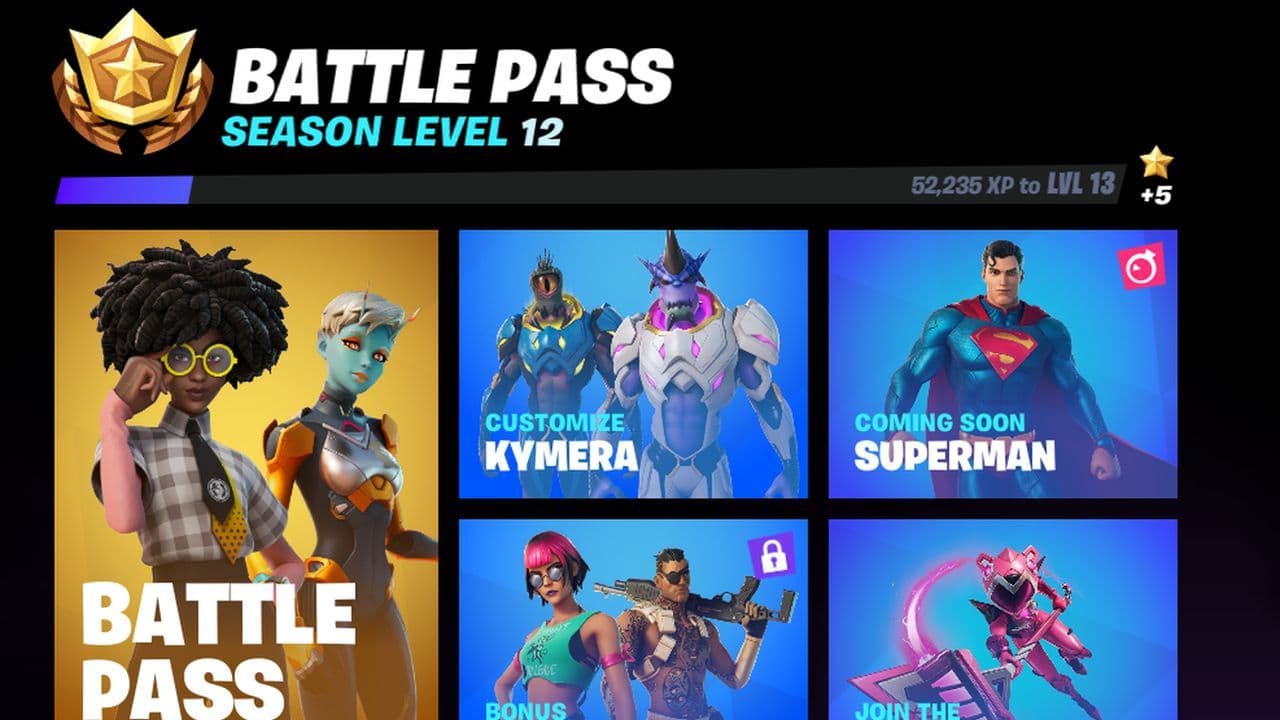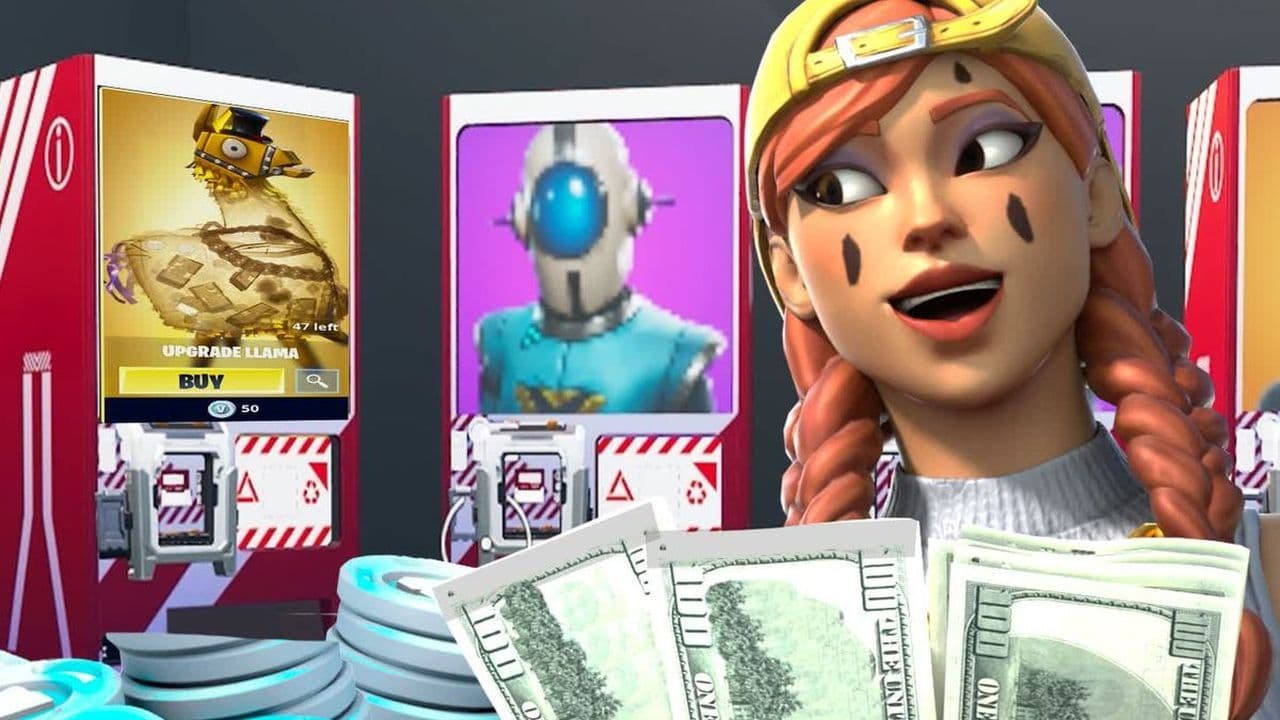Account Guides
ON THIS PAGE:
- How to make a Fortnite account
- How to link your Fortnite accounts across platforms
- How to unlink your Fortnite accounts
- Logging out of a Fortnite account
- How to change Fortnite accounts on the Switch
- How to recover your Fortnite account
- How to transfer Fortnite accounts
- How much is your Fortnite account worth?

Few games have stolen as many hearts or been on the tip of so many tongues as Fortnite. Since its release in July 2017, Epic Games’ masterpiece has attracted a conquering army of diehard fans. We’re talking over 500 million registered players, with around 236 million of those players logging into their Fortnite accounts every month.
Yes, Fortnite is a god among mortals in the gaming world. It’s one of the top games on Twitch for viewership, has one of the largest gaming Discord servers going, and… it’s entirely free to play!
All you need is an account of your very own (and the lowdown on how it all works, of course).
Well, stick around, chief. We’ve got everything you need to know about Fortnite accounts right here.
How to make a Fortnite account
Here’s the bottom line – Fortnite is available on so many platforms, it can be a bit of a muddle to figure out where to start. That’s why we’re going to keep this as simple as possible, because simplicity is sublime.
First, here’s the key thing you’ve gotta wrap your noodle around:
- Fortnite accounts and Epic Games accounts are the same thing.
- You’ll use that same Fortnite/Epic Games account regardless of the platform you play on.
Yep, whether you’re a PlayStation, an Xbox, a Switch, a PC, or even a mobile gamer, you’ll use your Fortnite account to play.

When you need to make a Fortnite account, here’s how to do it (the easy way!):
- Head over to Epic Games using a web browser
- Enter your email address and click Continue
- Enter your date of birth and hit Continue
- Complete the Sign Up form and hit Continue
- Check your email for the security code – copy and paste it into the verification request
- Hit the Verify Email button to complete the signup
Congrats! You just created a new Fortnite account. That wasn’t so hard, was it?
As soon as you hit that Verify Email button, you’ll be teleported into your Epic Games account settings menu, where you can link your account to the platform you’ll be playing on.
Now you can start earning account levels and becoming a boss.
Pro tip: consider adding two-factor authentication for your Fortnite account. It puts a padlock on your stuff, plus means you’ll get extra goodies for free, too. Winner winner, chicken dinner!
How to make an alt account
If the email address you entered during signup is already linked to an Epic Games account, you’ll be prompted to sign in instead.
That’s because you can only have one Fortnite account per email address, so you’ll need to use a new one, or delete the account linked to this email.
Yup, that means that if you want to make an alt account for Fortnite, you’ll need to use a different email address. And it’s got to be a legitimate email address, so you can access that verification code!
Good thing it couldn’t be easier to create a new Gmail account, eh?
The only way to create a new Fortnite account with the same email is to delete the Epic Games account that email is associated with and start from scratch.

What about Fortnite accounts for consoles?
*cracks knuckles* Remember how we said that you’d use the same Fortnite/Epic Games account regardless of the platform you play on?
Well, we’re repeating it now, just in case.
So you can stop wondering how to make a new Fortnite account on Xbox or PS4 or PS5 or Switch. Because if you followed the signup steps we just laid out, you’ve already created the only account you need.
What you really need to know now is… how to link that account to your console.
What about Fortnite accounts for mobiles?
The only mobile devices you can officially play Fortnite on are Android phones. It’s been that way since 2020, thanks to a legal battle between Apple and Epic Games.
You can make a Fortnite account on a mobile in the exact same way as we detailed before, or you can create an account via the Fortnite app (which involves the exact same steps, just in app form).
Linking and unlinking Fortnite accounts
One of Fortnite’s greatest strengths is its status as king of cross-platform gaming. Once you’ve created your Epic Games account, it’s a simple job of linking that account to every platform you play on.
With your accounts linked like this, you can hop between playing Fortnite on your PlayStation, PC, Xbox, Switch, or mobile with unlimited freedom. By which we mean, you’ll keep every step of progress you make.
This kind of cross-platform gameplay is practically unheard of. And yet, Epic Games makes it easier than blinking – all you need is your login details to hand for those platforms.
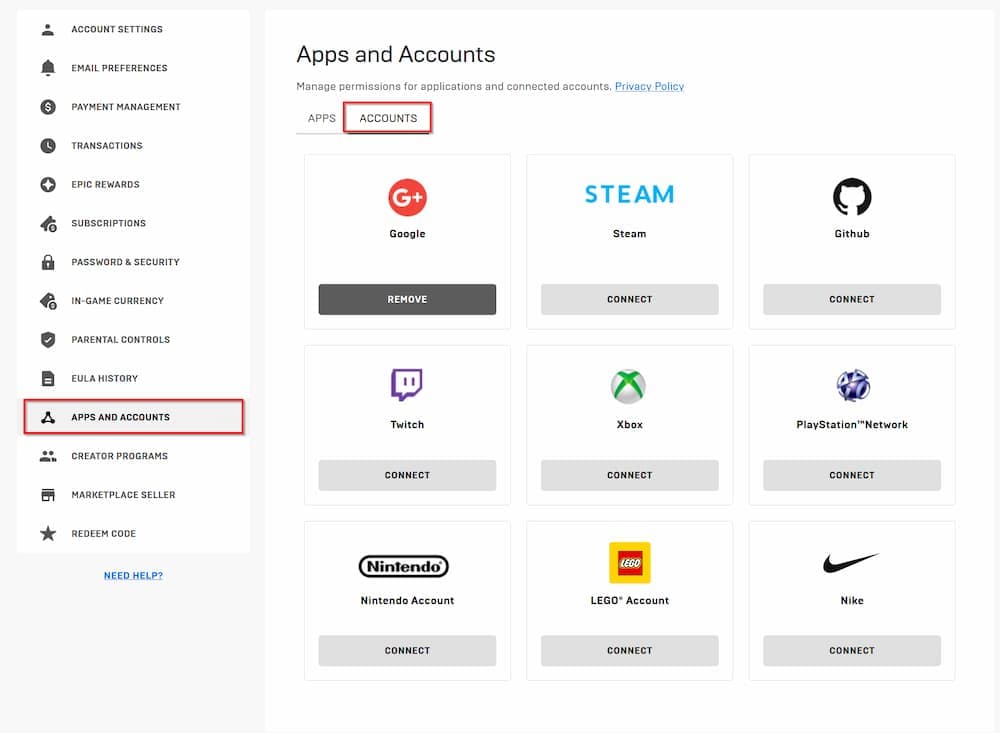
How to link your Fortnite accounts across platforms
Here’s how to link Fortnite to your PlayStation, Xbox, or Nintendo Switch account. You can only link one account at a time.
- Login to your Epic Games account on a web browser
- Use the profile icon (top right) to open the Account menu
- Click on Apps and Accounts
- Click the Connect button for the platform you want to link (eg, PlayStation Network), then click Connect Account on the popup
- Enter your login details for the platform you selected, then click Continue
Congrats! You just linked your Fortnite account to this platform.
Repeat these steps for every platform you want to play Fortnite on.
How to use your console to link your Fortnite account
Since you’ll still need a web browser to do this, we’d suggest using the method we outlined just a second ago. BUT, if you insist, here’s how to use your console to link your Fortnite account to that console…
- Fire up Fortnite on your console
- Click the “Link An Account” button
- Follow the on-screen steps and head to this URL on a web browser
- Enter the code you were given and click Continue
- Sign in to your Epic Games account
And that’s it! Now, back on your console, the screen should have refreshed and your console will be connected to your Epic Games Fortnite account.
How to unlink your Fortnite accounts
It’s as easy to unlink your Fortnite account as it was to link it.
- Login to your Epic Games account on a web browser
- Use the profile icon (top right) to open the Account menu
- Click on Apps and Accounts
- Click Remove on the account you want to unlink
- Click the Remove Account button to confirm your selection
And that’s all she wrote. You just unlinked the selected platform from your Fortnite account.
Careful though, doing this comes at a cost. You’ll lose any progress and purchases linked to your account when on the platform you just unlinked, among others.
After unlinking your Fortnite account, you’ll be prompted to log in or create a new account next time you play.
Logging out of a Fortnite account
Stop wondering how to log out of a Fortnite account, ‘cause we’re here to save the day and show you how!
Whether you want to logout of Fortnite to make a new account, or just to give yourself a break in a way that feels oddly like trying to diet by hiding the chocolate bars in the back of the snack cupboard, logging out of Fortnite is pretty easy going.
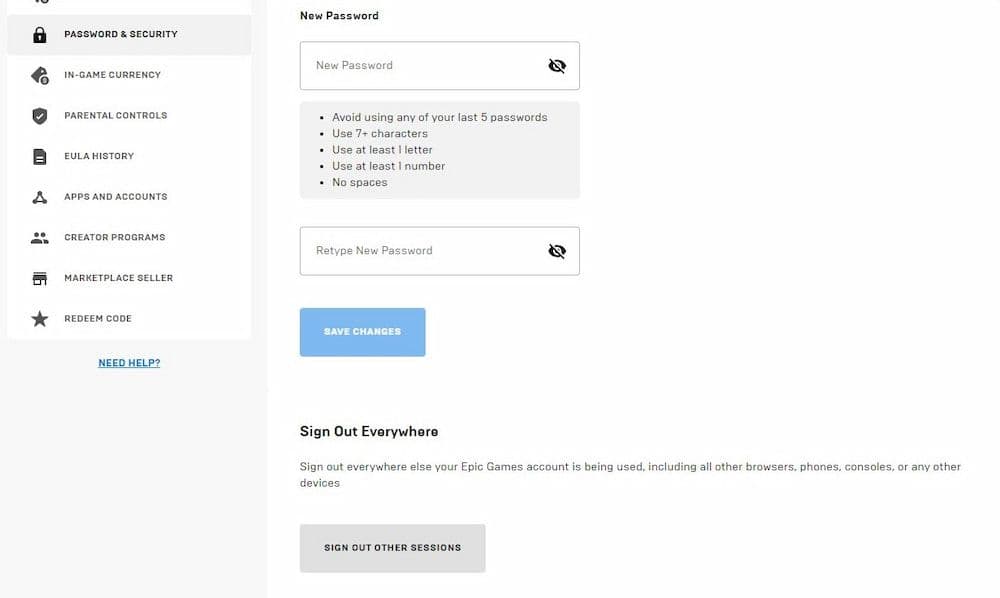
Here’s how to log out of your account (no matter what platform you play on):
You will need:
- 1x web browser
- Head over to the Password & Security menu of your Epic Games account
- Click the Sign Out Other Sessions button
- Check for the email sent to your account’s registered email address
- Copy the verification code from that email and paste it into the browser prompt
- Refresh the page
And that’s it, you’ve now successfully logged out of Fortnite. You can now make a new account with a different email address, or even go outside and remember what the sun feels like (if you’re feeling freaky, that is!)…
How to change Fortnite accounts on the Switch
The easiest way to log into a different Fortnite account on your Nintendo Switch is to add a new user profile on the Switch.
Once you’ve done that, fire up Fortnite from that new profile and you’ll be prompted to log into another account.
Or, an alternative (and more long-winded) option would be to unlink your Switch and Epic Games accounts.

Recovering your Fortnite account
Since Fortnite accounts can be worth a hefty sackful of real-world cash, they sometimes become the target of malicious miscreants. If you’re mysteriously unable to login to your Fortnite account, there’s a chance this has happened to you.
The easiest way to get your Fortnite account back is to reset the passwords for your email address and Epic Games account.
If some sneaky hacker has already changed your Fortnite password, all is not lost. You can either:
- Use the “Forget Your Password” option on the Sign In page, or
- Log in with one of your linked external accounts
If you’re able to get back into your account, reset your password immediately. If not, contact Epic Games’ Player Support ASAP.
If you do successfully recover your account and reset your password, it’s also a wise idea to log out of every device and unlink your accounts. Doing that will boot out any trespassers. Yes, you’ll have to link those accounts again, but it’s worth the faff, trust us!
How to transfer Fortnite accounts
You can’t merge accounts in Fortnite anymore. Soz. Epic Games did away with that back in 2019.
You can, however, use your Fortnite account on multiple platforms. All you’ve gotta do is link your Epic Games account to the platforms you want to play on and you’re good to go.
Everything from your progress to your purchases will carry over between platforms, as long as they’re linked to the same Epic Games account.

Is your Fortnite account worth a fortune?
You’ve collected a bunch of rare skins and filled your coffers with so many V-Bucks, you’re dreaming of retiring early.
But hey, you’re not going to cash out. At least, not until you find out how much your Fortnite account is actually worth, right? Well, sorry to say that chances are, your account isn’t worth a goldmine. But… it does happen.
People sell Fortnite accounts through everything from Ebay to dedicated auctions. One of those, PlayerAuctions, even has a value calculator you can use to put a price on the value of your account.
Other people looking to find the worth of their Fortnite account take these steps:
- Head over to fortnite.gg
- Open the Cosmetics menu, then choose My Locker
- Create a free account
- Add every cosmetic item you own
- Use the exchange rate of 1,000 V-Bucks to $7.99 to figure out how much your Fortnite account is worth
FAQs
Is buying Fortnite accounts legal?
No, buying or selling Fortnite accounts is not legal under Epic Games’ Terms of Service. It is considered a violation of the rules and can result in the account being permanently banned. Even if the transaction seems trustworthy, there’s always a risk of losing access or being scammed. Additionally, Epic Games does not offer support for purchased accounts.
How to get a valid Fortnite account?
The safest and only recommended way to get a valid Fortnite account is to create one directly through the official Epic Games website or app. It's free, secure, and ensures full support and ownership. Using accounts from other people or third-party sellers is strongly discouraged and may result in penalties.
Is Fortnite banned for VPN users?
Using a VPN while playing Fortnite is not recommended. Although not officially banned in all cases, VPN use can trigger security flags and may result in temporary or permanent account suspensions. Epic Games may interpret VPN use as an attempt to bypass region locks or restrictions, which can lead to disciplinary actions against your account or device.
What is MFA Fortnite?
MFA stands for Multi-Factor Authentication. In Fortnite, it’s a security feature that adds an extra layer of protection to your Epic Games account. When MFA is enabled, you'll need to enter a special code (sent via email or an authenticator app) in addition to your password when logging in.
All Related Guides
- 1
- 2