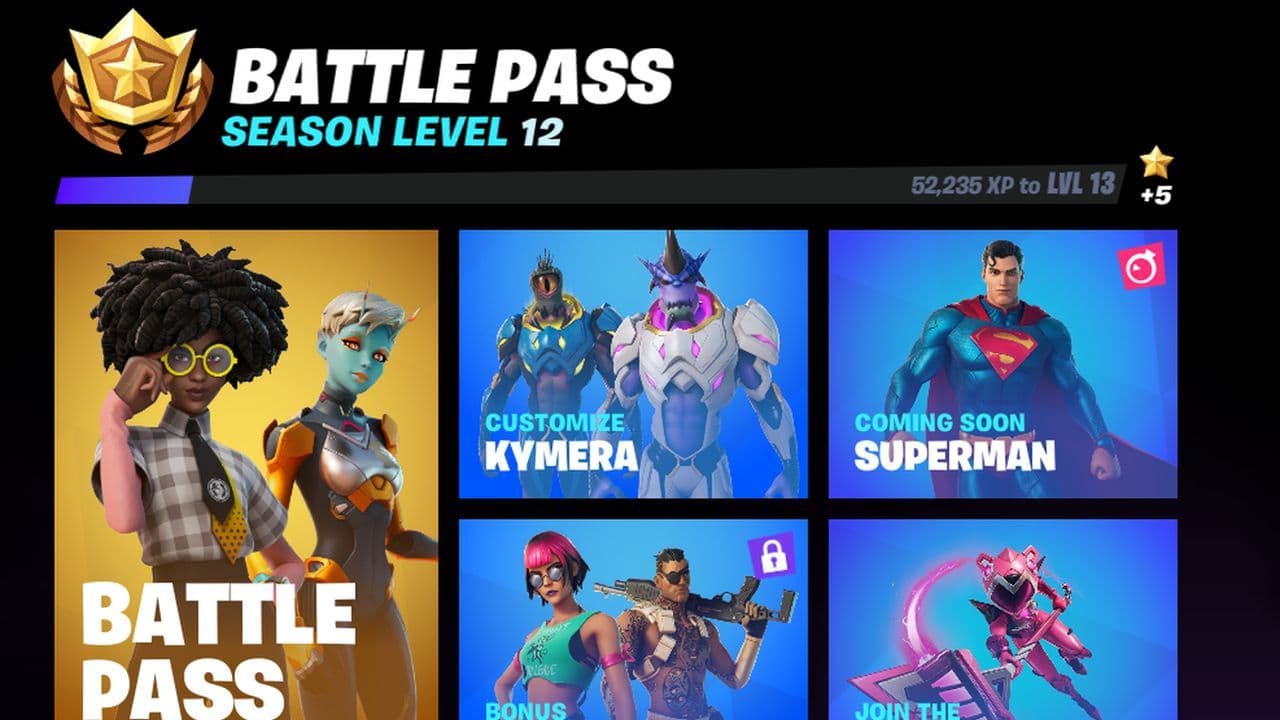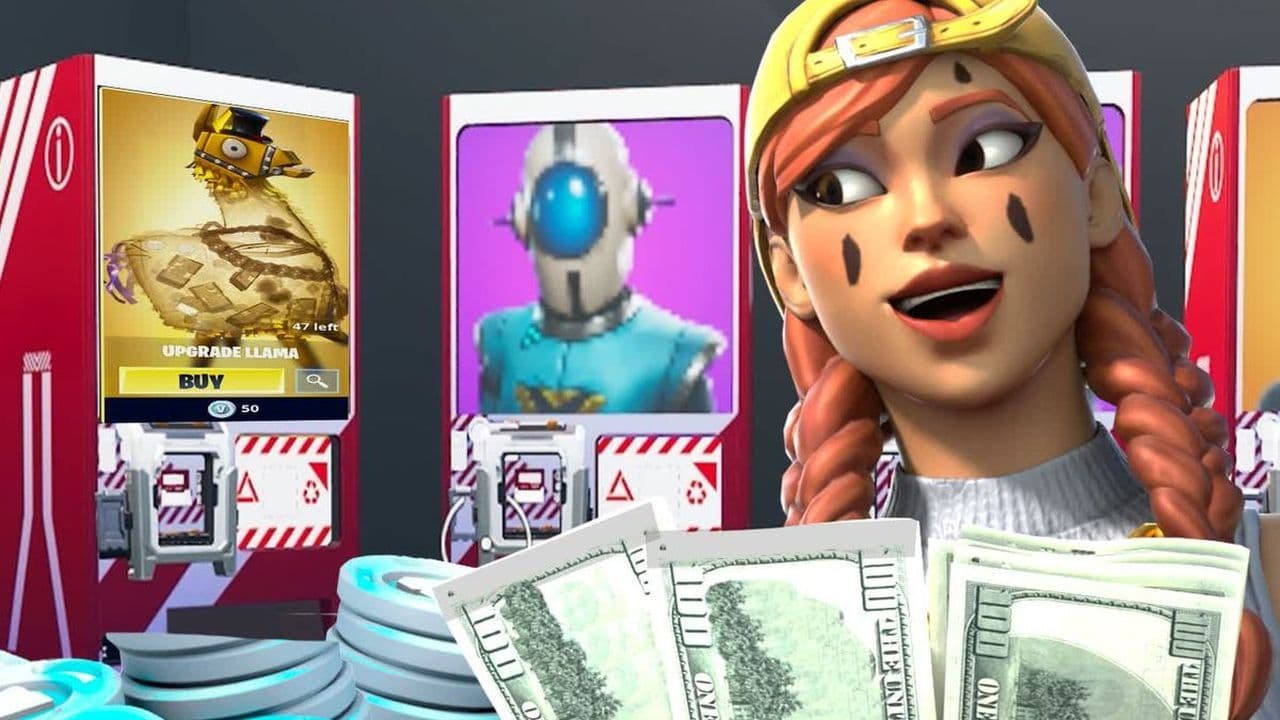How to change Fortnite name
Are you tired of your gamertag in Fortnite and think it is time for a change? Check out this guide about how to change your Fortnite name!
There is no doubt that Fortnite is one of the most popular games of all time, and many people have turned it into a job to make a living off of it. In the Fortnite world, people know each other by their gamertags, also known as their Fortnite names. Think of these nicknames as your name in real life, that is how other players will recognize you in the world of Fortnite. That is the reason why it is very important to choose a fitting name in the game.
If you signed up for the game years ago and have an old nickname, you might be feeling overwhelmed or even ashamed of how others see you in the game. Luckily, you have the option to change your name in Fortnite, and that is what we will concentrate on in today’s guide. Here is how to change your name in Fortnite on Epic Games, PlayStation 4, PlayStation 5, and Xbox!
If you are not playing on a console, your Epic Games display name will be the gamertag in Fortnite. Your display name is more than just a nickname; it's your digital identity across various platforms, including the Epic Games Launcher, forums, AnswerHub, and, importantly, in games like Fortnite on PC, Mac, Switch, or mobile.
What is Epic Games display name?
Your Epic Games display name is your universal identifier across all Epic Games platforms, not just Fortnite. It's the name you see in the Epic Games Launcher, the forums, AnswerHub, and, most importantly, in-game for PC, Mac, Switch, or mobile players. For console gamers who've started their Fortnite journey on a PlayStation, Xbox, or Switch without a full Epic Games account, there's an extra step. You'll need to upgrade to a full account to enjoy the privilege of choosing a display name. This process ties your gaming experiences across different platforms under a single, recognizable identity.
How to change your Fortnite name
If you're ready to rebrand yourself in Fortnite, here's a detailed guide on changing your name:
- Step 1: Head over to the Epic Games website and log into your account. Look for the "ACCOUNT" section to start the process.
- Step 2: Click on the "ACCOUNT INFO" tab. Here, you'll find your current display name among other personal details.
- Step 3: Locate the "DISPLAY NAME" field. This is where you can type in your new chosen name. Take a moment to make sure it perfectly captures your new persona.
- Step 4: After you've typed in your new name, you'll notice a "SAVE CHANGES" button at the bottom of the page. Click it to apply your new name. Remember, this action will update your name across all Epic Games titles, making your new identity official.

How to verify your email address
Verifying your email address is a crucial security step for your Epic Games account. Here's a detailed walkthrough:
- Begin by logging in to your account page on the Epic Games website. This is your control panel for account settings.
- Look for a yellow notification at the bottom of the screen, indicating your email is unverified. This alert is your prompt to take action.
- Click the 'click here to resend' link within the yellow notification. This sends a verification email to the address linked to your account.
- Open the verification email in your inbox. If it's not there, check your spam or junk folder. Sometimes emails take a detour.
- Click on VERIFY YOUR EMAIL within the email. This completes the verification process, securing your account and ensuring you're the only one with access.
Why is my display name different on console?
It's not uncommon for players to notice a discrepancy between their Epic Games display name and their console username. Your Epic Games display name, and your console username (such as your PlayStation Network ID or Xbox Gamertag) are treated separately. Changing one won't automatically update the other. If you're keen on having the same name across platforms, you'll need to individually update your name on your console's platform as well.
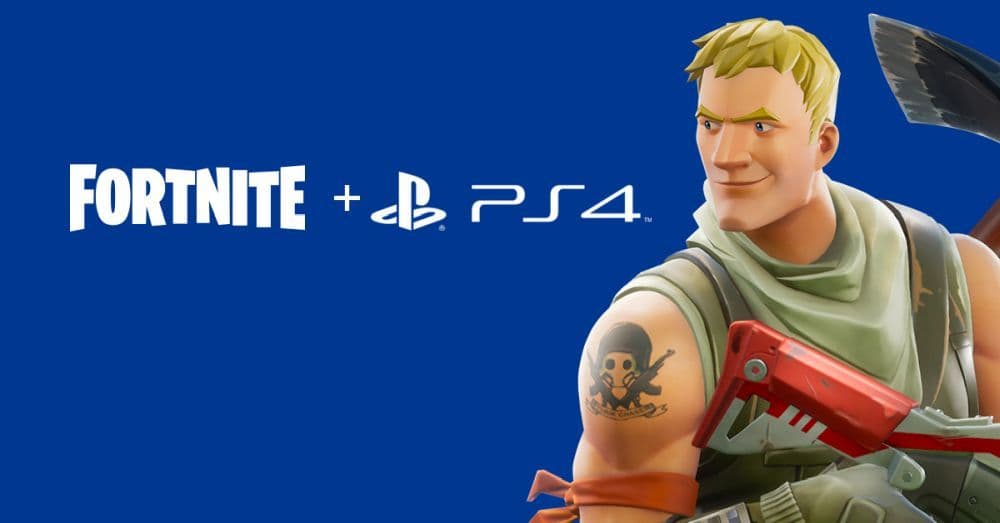
How to change your name on Fortnite PS4 and PS5
For PlayStation enthusiasts looking to update their online ID, follow these steps:
On the web
- Sign into your account
- Navigate to the "Profile" section.
- Click the "Edit" button next to your online ID.
- Choose your new ID and verify its availability
- Follow the prompts to make the change.
On PS4
- Go to "Settings"
- Click "Account Management"
- Choose "Profile" and then "Online ID".
- Enter your desired new ID and check for its availability
- Confirm the change
On PS5
- Access "Settings"
- Then go to "Users and Accounts"
- From there, find "Profile" and select "Online ID".
- Pick your new ID and ensure it is not taken
- Follow the steps to update.
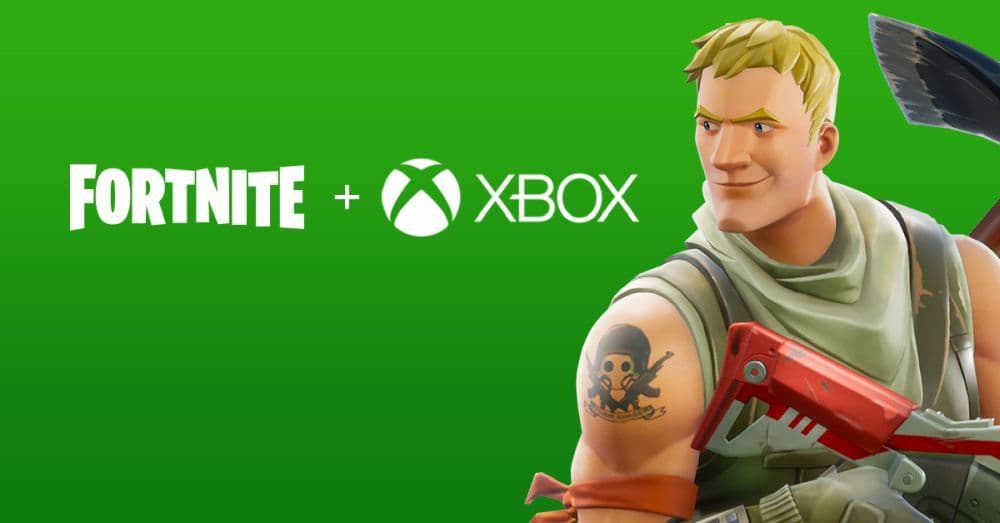
How to change Fortnite name on Xbox
Xbox Fortnite users can also change their Gamertag. Here is how to change your Xbox Gamertag:
On web
- Visit the Xbox site
- Choose a new Gamertag
- Sign in with your Microsoft account to change it.
On the Xbox console
- Press the Xbox button to open the guide
- Navigate to "Profile & system", and select your profile.
- Choose "Customize Profile" and then enter your new Gamertag.
- Check its availability and confirm your choice.
Switching up your Fortnite name is like giving your gamer side a new look. It's about making your online character fit who you are right now or showing off a bit of your personality. Whether you're picking a new name for a fresh start or to match your name across different gaming platforms, the guide we talked about will help you out. Remember that your Epic Games display name will be your identifier in the game of Fortnite. If you are playing PlayStation or Xbox, your PSN ID and Xbox Gamertags will be your in-game names.
FAQs
Can I change my Fortnite username for free?
Yes. You can change your Fortnite display name through your Epic Games account without any cost. This works across PC, mobile, and Nintendo Switch. Just log into the Epic Games website, go to your account settings, locate the Display Name field, update it, and confirm. There's no fee for using this method.
Can you change your name on Fortnite without changing your gamertag?
Absolutely. Your Fortnite display name and your console gamertag (Xbox or PSN) are separate. Changing your Epic Games display name will update what shows in Fortnite on most platforms, without altering your console identity. However, on PlayStation or Xbox, the name shown may still reflect those platforms unless you also change those separately.
Can you change your Fortnite account ID?
Your account ID—that unique ID Epic uses—is permanent. You can only change your Display Name, which is what other players see. The underlying account identifier cannot be changed.
How many times can I change my name in Fortnite?
You can change your display name once every two weeks—there's a 14-day cooldown between changes. Use this time wisely to avoid unwanted typos or name regret.
What's my Fortnite username?
Your current Fortnite username is the display name tied to your Epic Games account—visible in the game lobby, social menus, and to your party members. If you're playing on console, it may reflect your console ID instead. To see or edit it, simply check your account settings on the Epic Games website.
All Related Guides
- 1
- 2