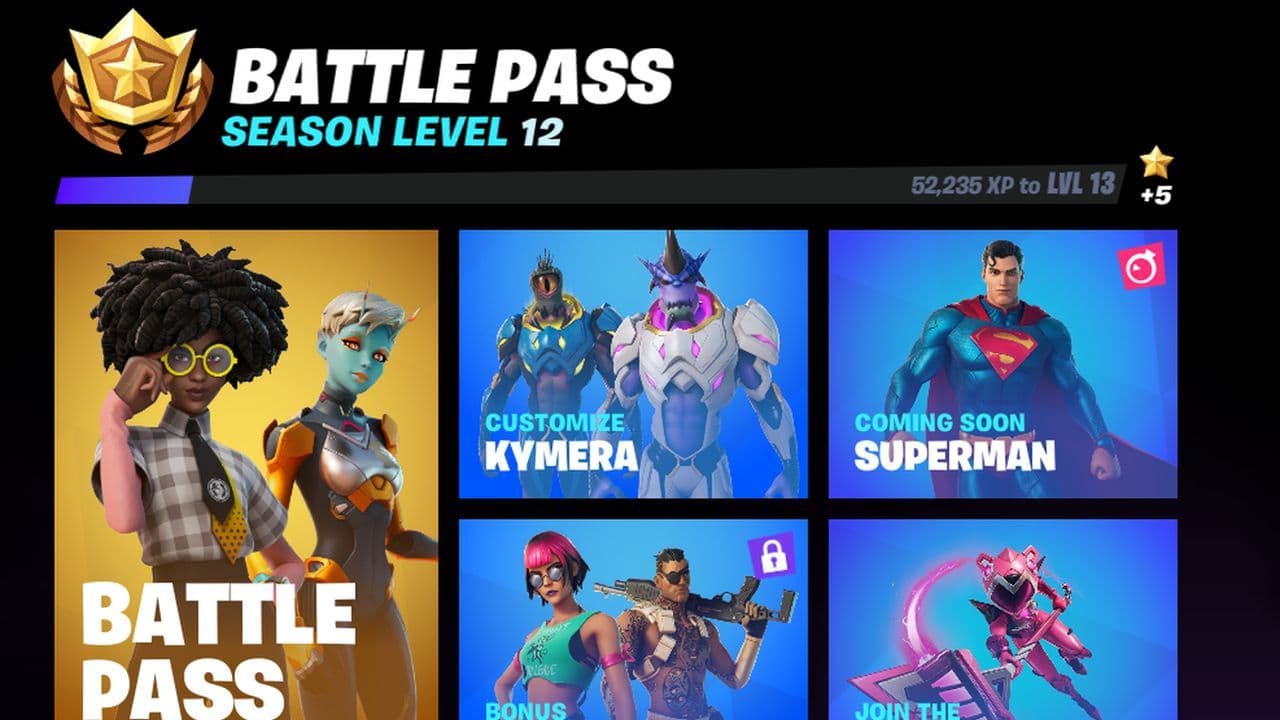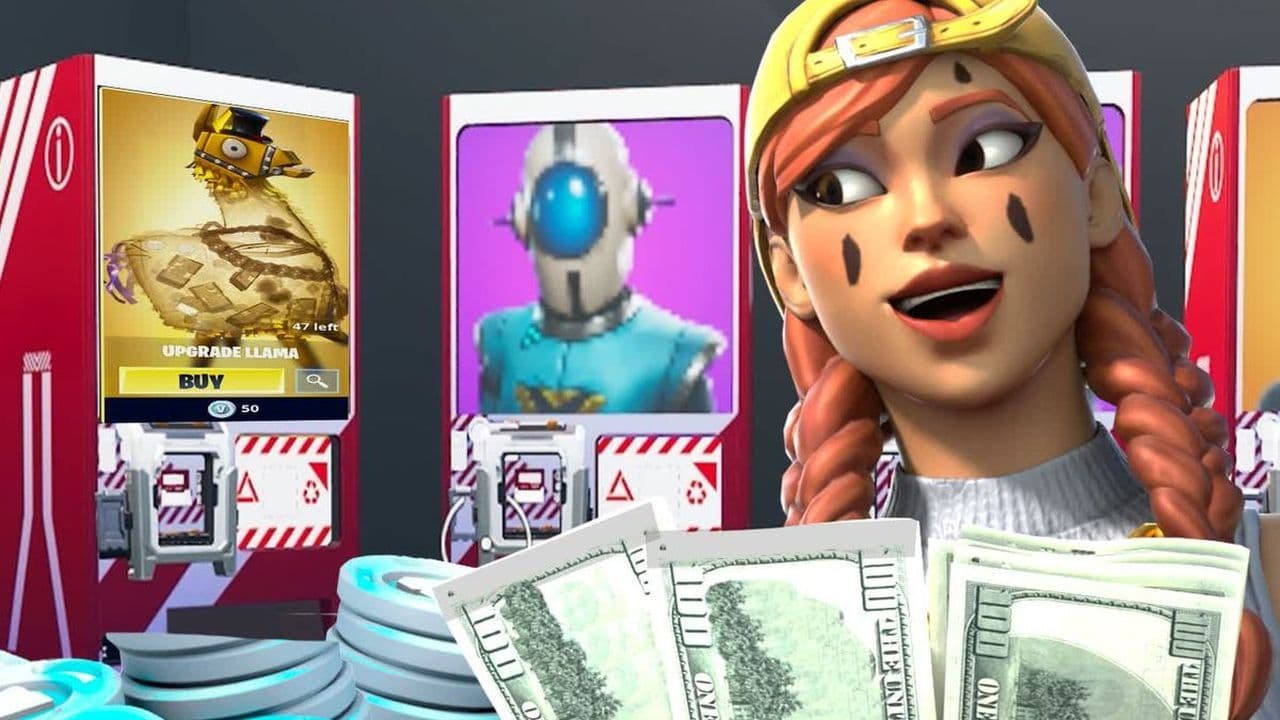How to switch Fortnite accounts on PS4
Switching your account on PS4 may be a confusing process. If that's the case for you, then read our detailed guide.
If you're a PlayStation 4 user who's indulged in the Fortnite phenomenon, you've probably pondered how to switch between Fortnite accounts on your console. It's a common query considering the massive popularity of this game, we'll simplify the process for you and demonstrate how to log out and how to switch your Fortnite account on PS4.
How to logout from your current Fortnite account:
Logging out of your Fortnite account on PS4 involves a browser-based approach, whether you're on your PS4 itself or using a separate device such as a PC, tablet, or phone. Due to the PS4's somewhat clunky browser interface, the latter option might be more convenient.
Follow these steps to successfully log out:
- Start by launching Fortnite. While in the game, navigate to the "Options" in the main menu. Scroll down and choose the "Support" option. This will open the PlayStation browser.
- The browser will direct you to the Epic Games website. Once it's loaded, look at the top right of the screen and select "Sign In".
- Use this sign-in screen to log into your Epic Games account. You might need to enter a verification code for authentication.
- Once logged in, return to the same spot, and you'll find your username. Hover over it to reveal a new option labeled "Account." Select it.
- This will take you to a new page with various options on the left side. Click on "Connections".
- The submenu will initially show "Apps," but click on "Accounts" to access a list of your Fortnite connections, including the PlayStation Network.
- Select "PlayStation Network," check all the boxes, and then click "Unlink." This action successfully logs you out of your Fortnite account on PS4. You can employ the same steps to log out of other systems like Xbox One and Nintendo Switch.
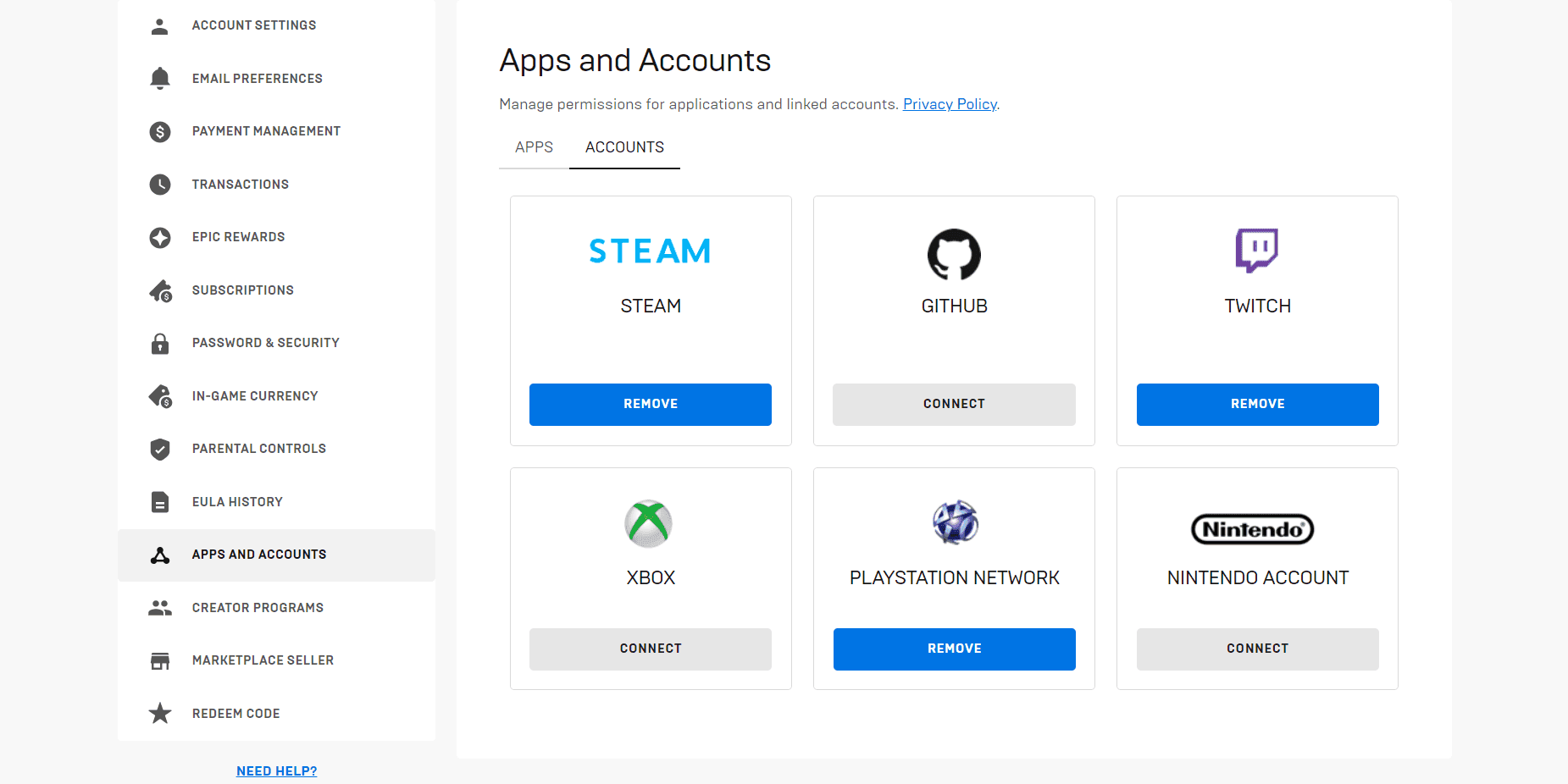
How to switch accounts on Fortnite PS4
If you wish to switch to a different user account on your PS4, follow these steps:
- Log in to your Epic Games account on their website.
- Click on your profile name and select "Account."
- Scroll down to the "Connected Accounts" section and click on "Connect" next to the PlayStation Network logo.
- Enter the login credentials for the PSN account you want to connect to your Epic Games account.
- Once the accounts are connected, log in to Fortnite on your PS4 using the newly connected PSN account.
Your progress and purchases should now be available on the new account. If you encounter any issues, you can contact Epic Games customer support for assistance.

Logging Out via a PC
The process of logging out of Fortnite on PS4 is almost identical when using a PC, phone, or tablet. Here's how you can do it:
- Navigate to the Epic Games website and log in using the top-right option.
- After logging in, explore your account.
- Click on 'Connections' and unlink your PSN account. Once that link is severed, launching Fortnite on your PS4 will prompt you to log in or create a new account.
By following these steps, you can smoothly navigate the process of logging out and switching accounts in Fortnite on your PS4, as long as you log in with the same Epic Games account, whether you prefer using your console's browser or a PC for the task.
FAQ
How to switch Fortnite accounts on PS4 and Nintendo Switch?
To switch your Fortnite account between PS4 and Nintendo Switch, follow these steps:
- Make sure you have an Epic Account. If you didn't create one when you started playing on Switch, you'll need to do so.
- Go to the official Fortnite site at https://www.epicgames.com/fortnite/.
- Click 'Login' at the top right of the page.
- Select 'Yes' when asked if you already play Fortnite.
- Choose the 'Nintendo Switch' icon.
- Log in to your Nintendo Account.
- Create an Epic Account if you don't have one already.
- Validate your email address by following the link sent to your inbox.
- Your Switch progress is now saved to your Epic Account.
How to connect your Epic Account to both PS4 and Nintendo Switch?
If you already have an Epic Account with your Fortnite progress on Switch and want to connect it to PS4, follow these steps:
- Go to the official Fortnite site at https://www.epicgames.com/fortnite/.
- Click 'Login' at the top right of the page.
- Sign in with your email and password.
- Hover over your username at the top right of the screen, click on 'Account'.
- Click on "Connected Accounts".
- Under the Nintendo Switch icon, it should say 'Disconnect', indicating your Switch progress is synced.
- Under the PS4 icon, it should say 'Connect'. Click it.
- Log in with your PSN ID credentials.
- Once successful, your accounts are linked. Sign into Fortnite on both PS4 and Switch, and your progress will carry over.
Can I connect my PS4 Fortnite account to Nintendo Switch?
Yes, you can connect your PS4 Fortnite account to Nintendo Switch by first linking your Fortnite progress to an Epic Account and then connecting this Epic Account to both your PS4 and Nintendo Switch.
Can I use my Nintendo Switch Fortnite account on PS4?
Yes, you can use your Nintendo Switch Fortnite account on PS4 by linking your Nintendo Switch progress to an Epic Account and then connecting this Epic Account to your PS4.
All Related Guides
- 1
- 2