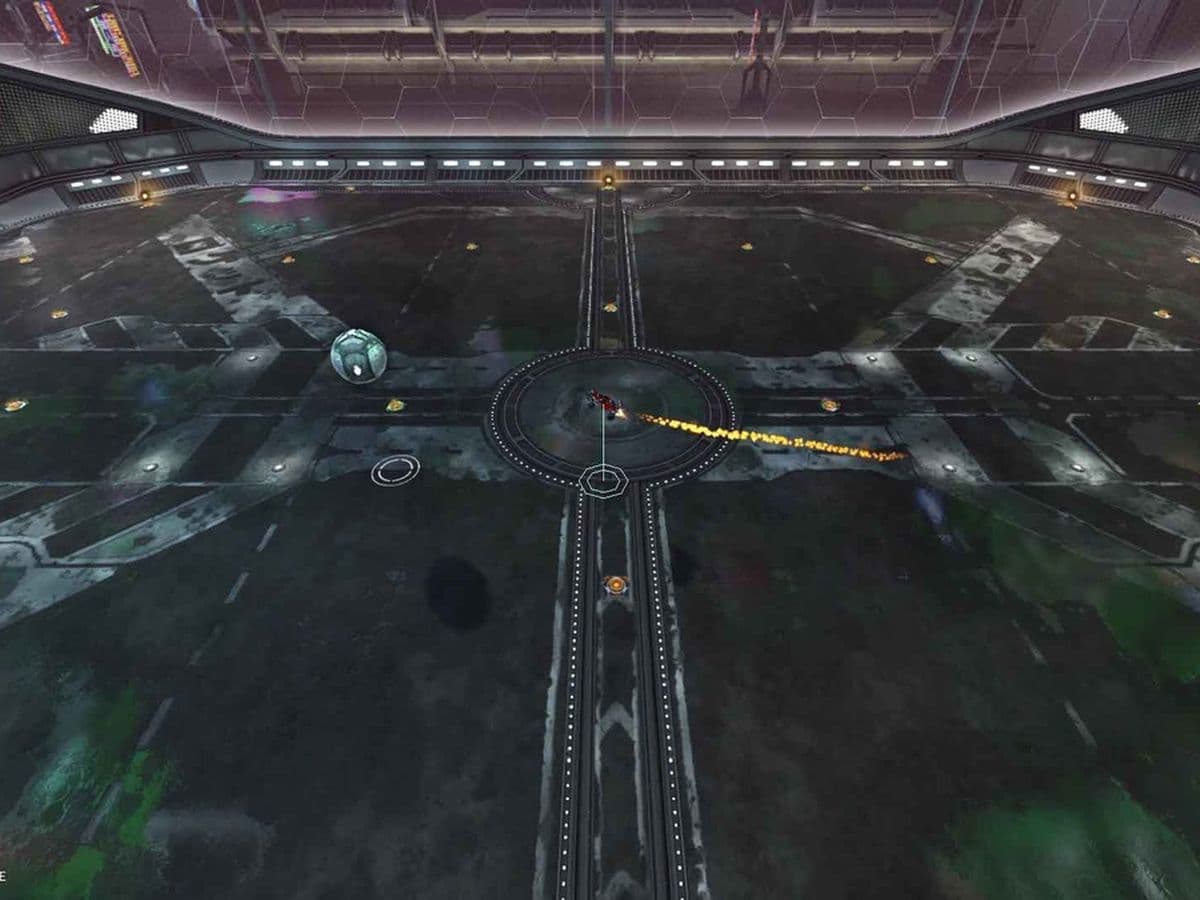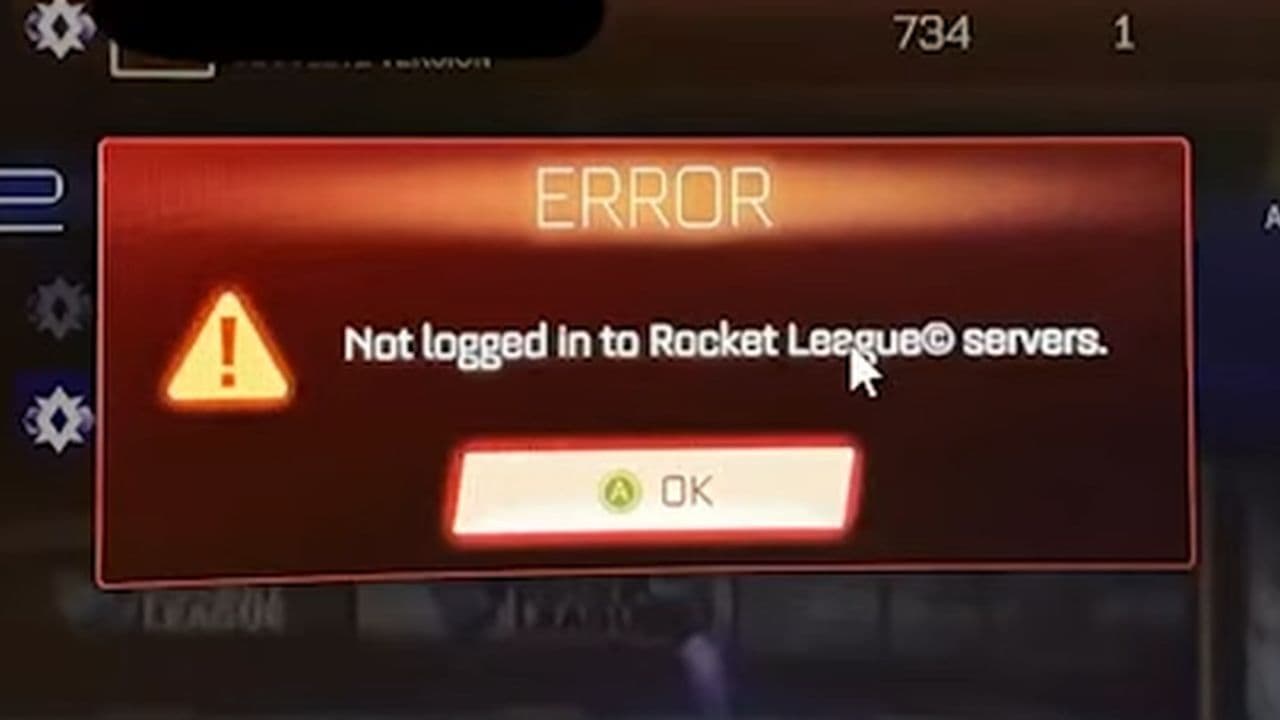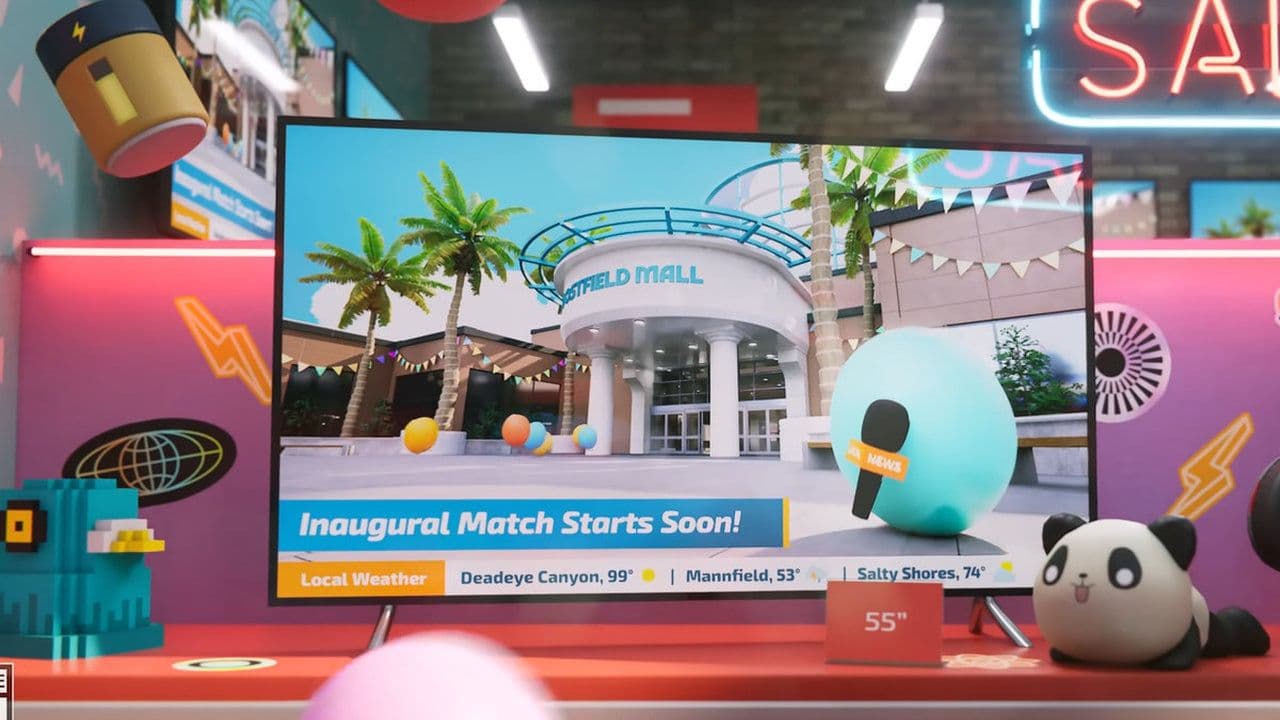The best Rocket League mods you need to try
Rocket League's main modes are fun. But what if you feel bored and want to spicy it up a bit?Looking for the best Rocket League mods? Rocket League has always been a thrill with fast cars, explosive goals, and high-flying action. If you're ready to take it to the next level, this guide is just what you need!
Best mods for Rocket League
Whether you’re looking to sharpen your skills, inject some wild fun into your matches, or transform the game into something entirely new, the modding community has got you covered. Here are the best mods for Rocket League separated by their types:
- Custom Maps and Challenges: Mods like Rocket League Obstacle Course #1 and those by Lethamyr introduce new maps and gameplay challenges. These range from difficult obstacle courses to creative mini-games like Quidditch. They give players new environments and scenarios to test their skills or simply enjoy a different take on Rocket League.
- Visual Enhancements: Mods like Dominus NEON mod+ glowengine 2.0 + var decal focus on improving or changing the visual aspect of the game. These mods allow you to customize the look of your car with neon lights, glowing decals, and other futuristic designs, adding a personal and stylish touch to your gameplay.
- Gameplay tweaks: Mods like Aimbot and Double Trouble alter the core mechanics of the game. The Aimbot mod helps players improve their accuracy by adjusting the ball’s path automatically, making it easier to score goals. Double Trouble adds an extra layer of chaos by spawning additional balls during the game, creating a more unpredictable and frantic experience.
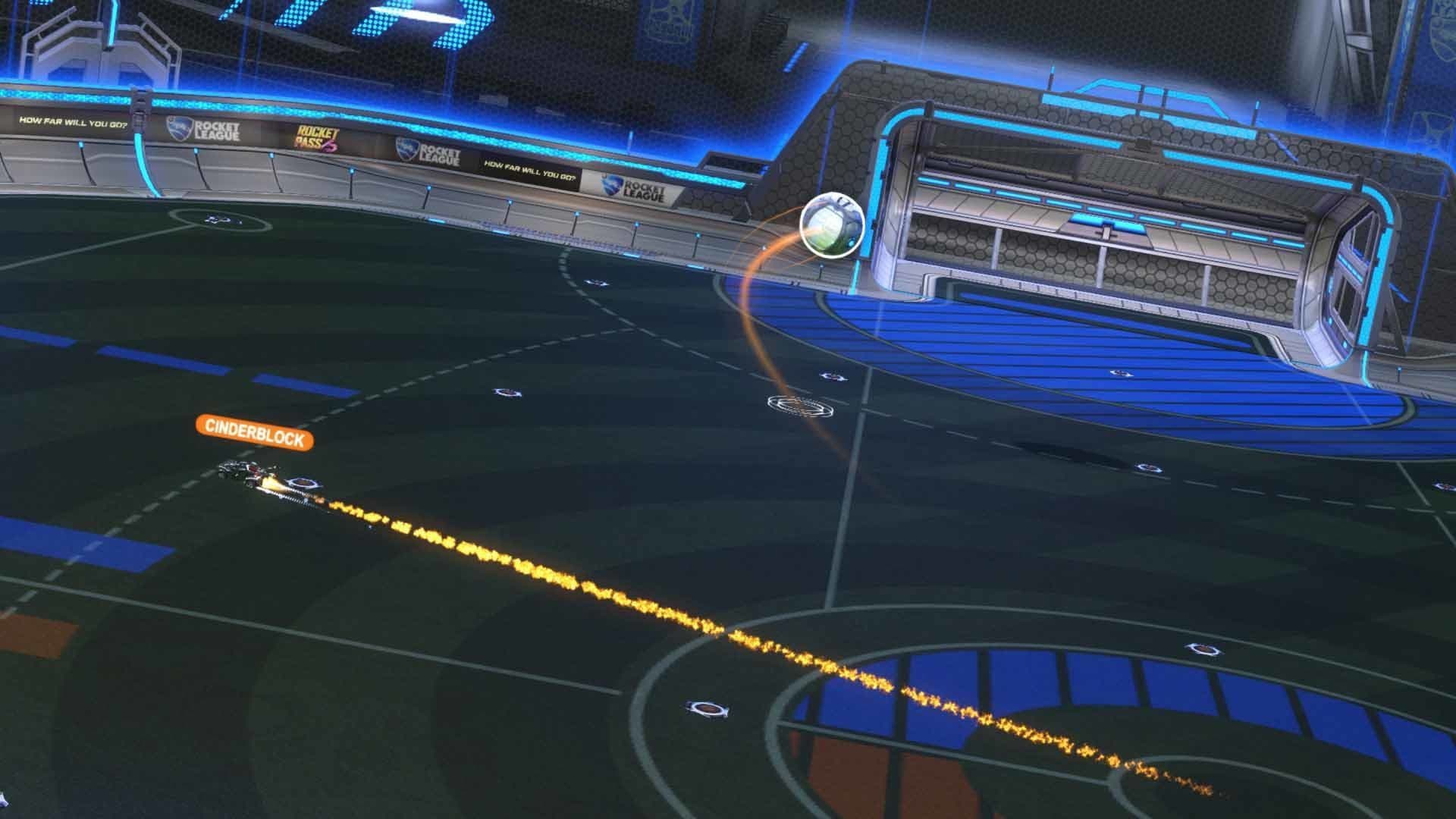
- Nostalgic and Experimental Mods: Mods like SARPBC Stadium bring back old maps from Rocket League’s predecessor, offering a nostalgic experience for long-time fans. On the experimental side, mods like FIFA in Rocket League change the perspective and gameplay style, offering a quirky and unique twist on the traditional Rocket League match.
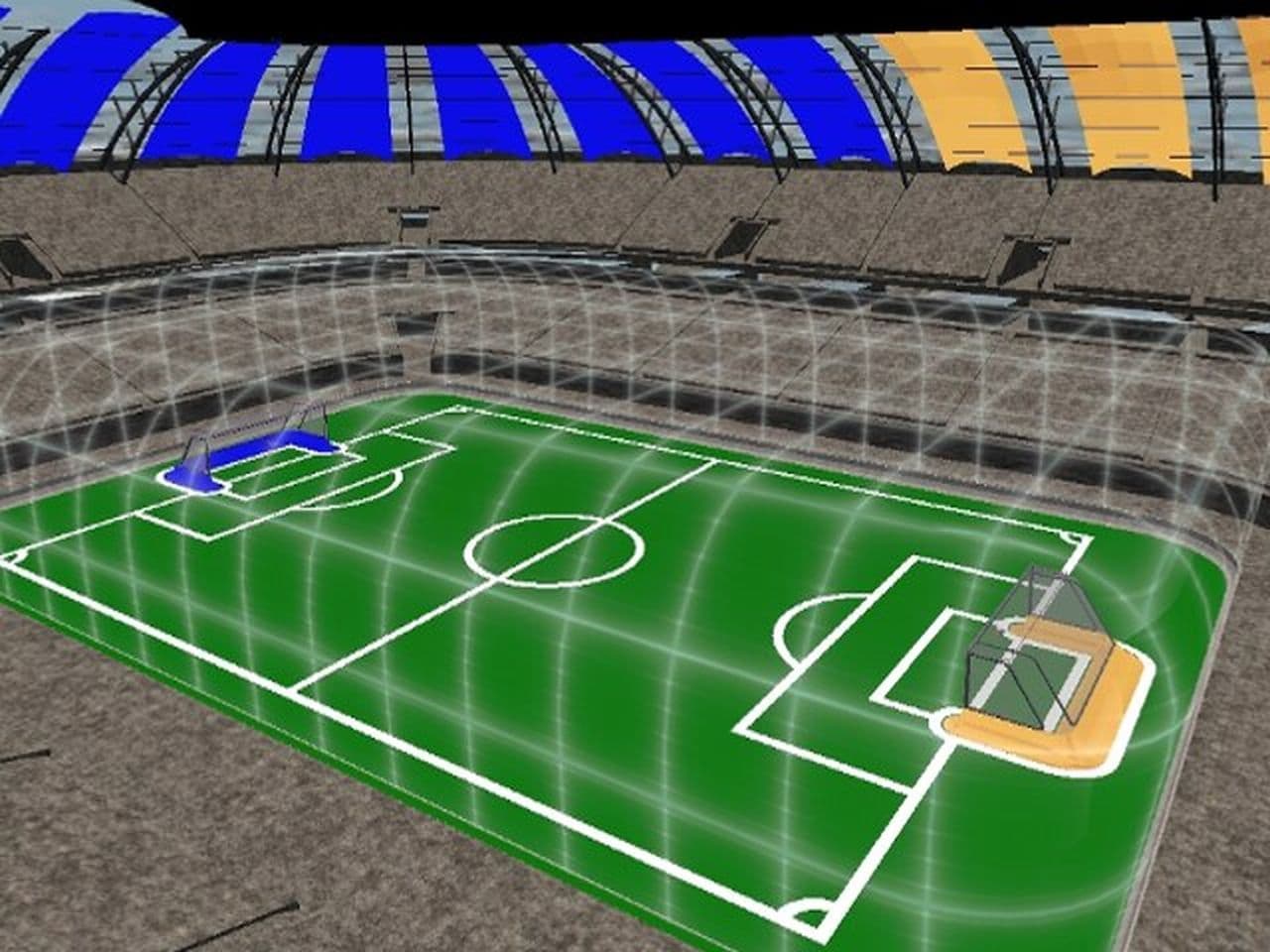
Utility Mods: Mods such as the FreePlay Map Selector provide useful tools for players. This mod, for example, lets you choose any map while in Free Play mode, allowing you to practice on different terrains and hone your strategies.

How to get Rocket League mods
First you need to intall BakkesMod. BakkesMod is the most popular modding tool for Rocket League. It allows you to install various mods, such as custom maps, visual enhancements, and gameplay tweaks. However, we have to mention that you may not found all the Rocket League mods in here. If you face this issue, follow instructions of the mod you want. Now, let’s go back to BakkesMod.
- Go to the BakkesMod website.
- Download the installer and run it.
- Follow the on-screen instructions to complete the installation.
- Now, you can visit the BakkesMod Plugins website to browse and download different plugins (mods). After finding a mod you like, click "Install with BakkesMod" to automatically add it to your game.
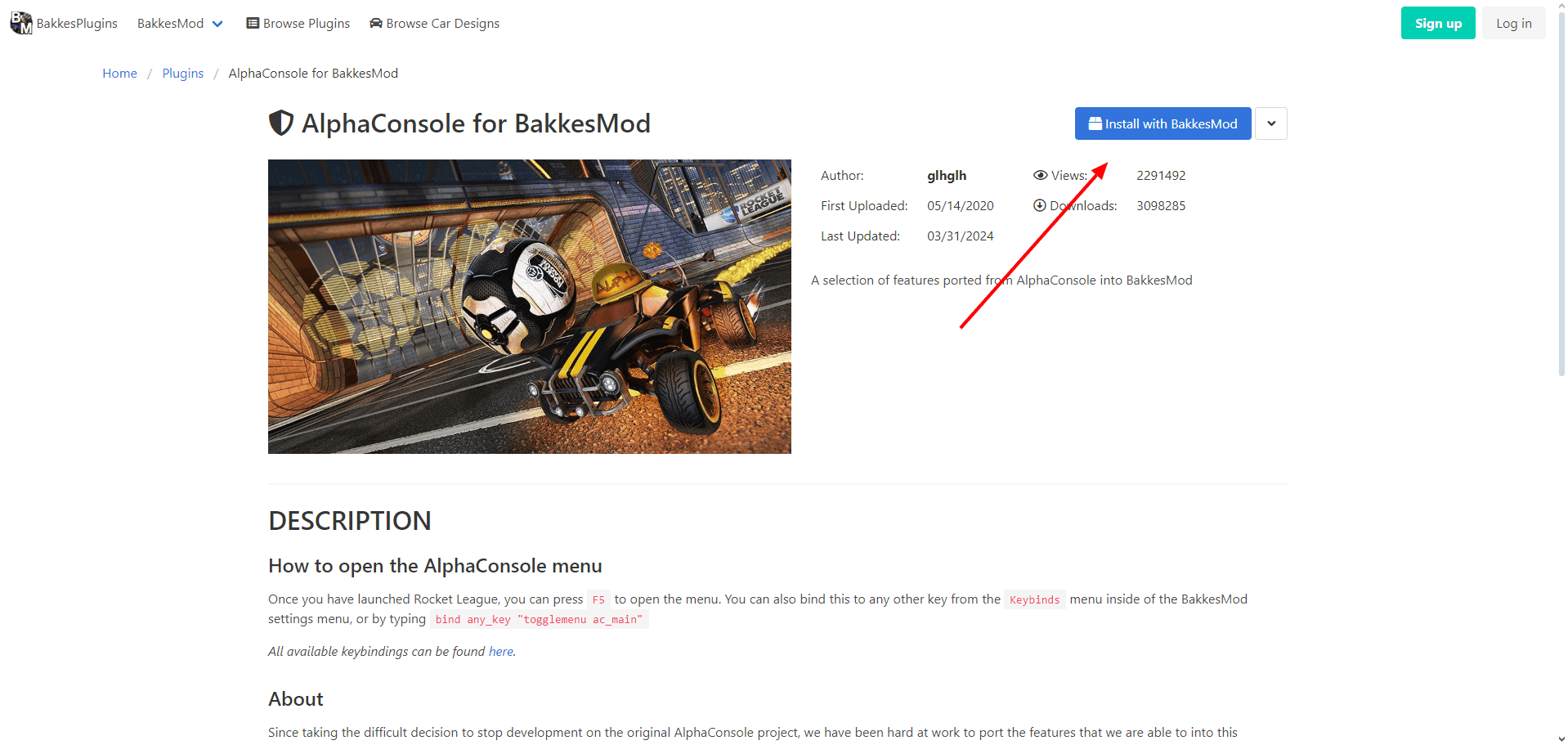
For custom maps, visit websites like Rocket League Custom Maps or Steam Workshop. Download the map files and place them in the designated folder on your computer, usually under Documents\My Games\Rocket League\TAGame\CookedPCConsole.
How to use Rocket League mods
- Launch Rocket League:
- Open Rocket League after installing the mods.
- For BakkesMod plugins, press F2 in-game to access the BakkesMod menu and manage your mods.
- Load Custom Maps:
- Go to Free Play or Exhibition matches to select and load custom maps.
- Use the FreePlay Map Selector (if installed) for quick access.
Is Rocket League mods not working? 9 easy fixes you can try
If your Rocket League mods aren't working, here are some troubleshooting steps you can follow:
1. Check BakkesMod Installation
- Ensure BakkesMod is Installed Correctly:
- Verify that BakkesMod is installed and running properly. You should see a small BakkesMod overlay when you launch Rocket League.
- Reinstall BakkesMod if necessary by downloading it again from the BakkesMod website.
2. Verify Rocket League Version Compatibility
- Rocket League Updates:
- Check if Rocket League has recently updated. Some mods may not work if the game version is newer than the mods.
- Visit the BakkesMod Discord or website to see if there's an update for BakkesMod that matches the new Rocket League version.
3. Check Plugin Settings
- Enable Plugins:
- Open the BakkesMod menu in-game by pressing F2.
- Go to the "Plugins" tab and make sure the mods you want to use are enabled.
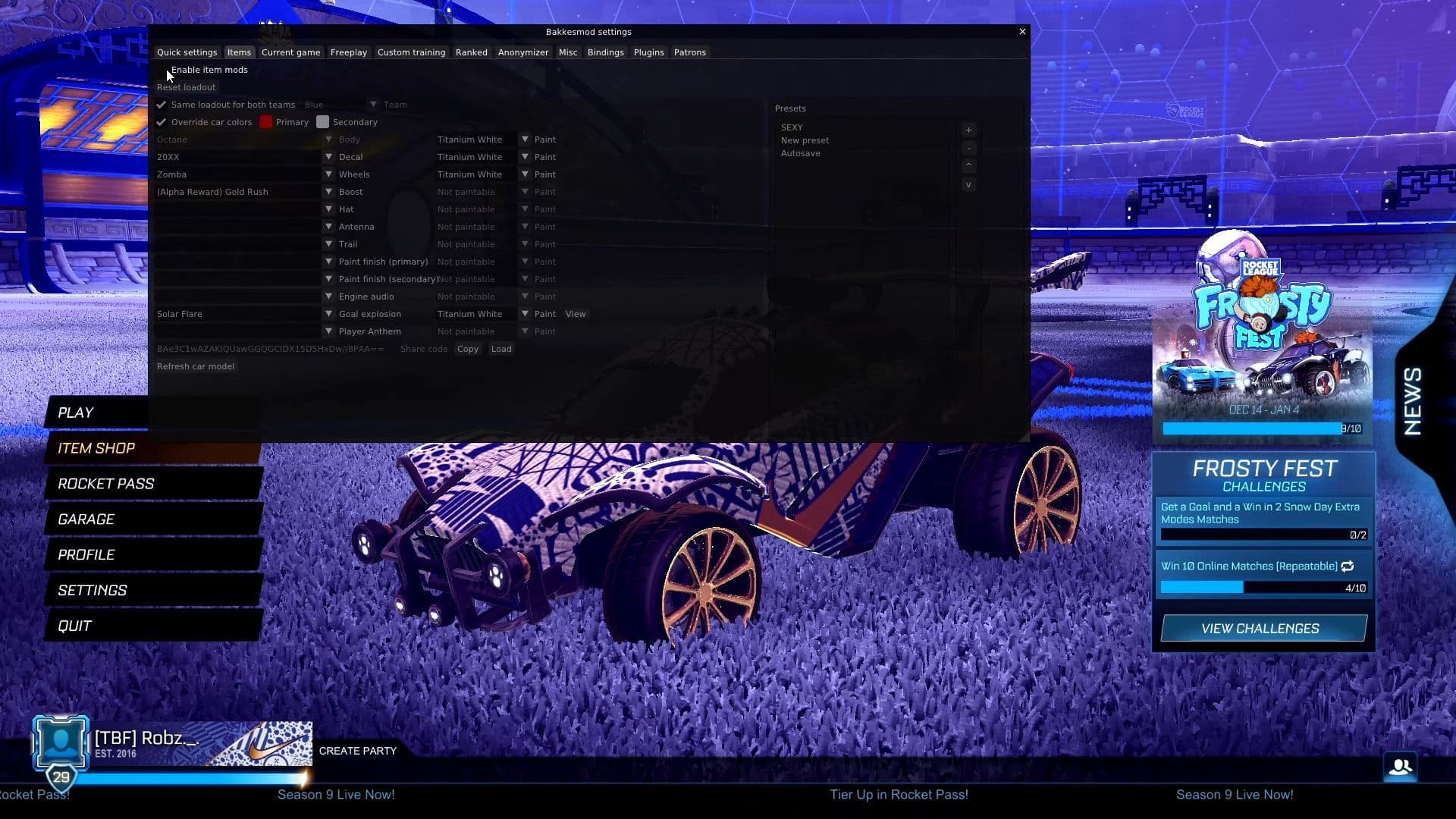
- Reinstall Plugins:
- If a specific mod isn't working, try uninstalling and then reinstalling it from the BakkesMod Plugin Manager.
4. Launch Game as Administrator
- Run as Administrator:
- Close Rocket League and BakkesMod.
- Right-click on the Rocket League shortcut and select "Run as administrator."
- Do the same for BakkesMod. This can help resolve permission-related issues.
5. Check for Conflicting Software
- Disable Conflicting Programs:
- Some antivirus programs or overlays (like Discord or Steam) might conflict with BakkesMod. Try disabling them temporarily to see if the mods work.
6. Verify Game Files
- Verify Integrity of Game Files (Steam/Epic Games):
- Open Steam or Epic Games Launcher.
- Go to your Library, right-click on Rocket League, and select "Properties."
- Under the "Local Files" tab, click "Verify integrity of game files" (Steam) or "Verify" (Epic Games). This will fix any corrupted files.
7. Check for BakkesMod Updates
- Update BakkesMod:
- BakkesMod often updates to stay compatible with Rocket League patches. Open BakkesMod and check for any available updates.
8. Reinstall BakkesMod and Mods
- Complete Reinstallation:
- If all else fails, uninstall BakkesMod completely and then reinstall it. You may also need to reinstall specific mods.
9. Seek Help from the Community
- BakkesMod Discord and Forums:
- If you're still having trouble, ask for help in the BakkesMod Discord server or forums. The community can provide additional support and solutions.
By following these steps, you should be able to troubleshoot and resolve issues with Rocket League mods not working.
Are Rocket League mods allowed?
Rocket League does not officially support mods in online play. However, mods used in private matches or offline training, such as custom maps or visual enhancements, are generally tolerated as long as they don't provide an unfair advantage or interfere with online gameplay. Always use caution and avoid mods that could violate the game's Terms of Service.
Guide Categories
All Related Guides
- 1
- 2
- 3
- 4
- 5