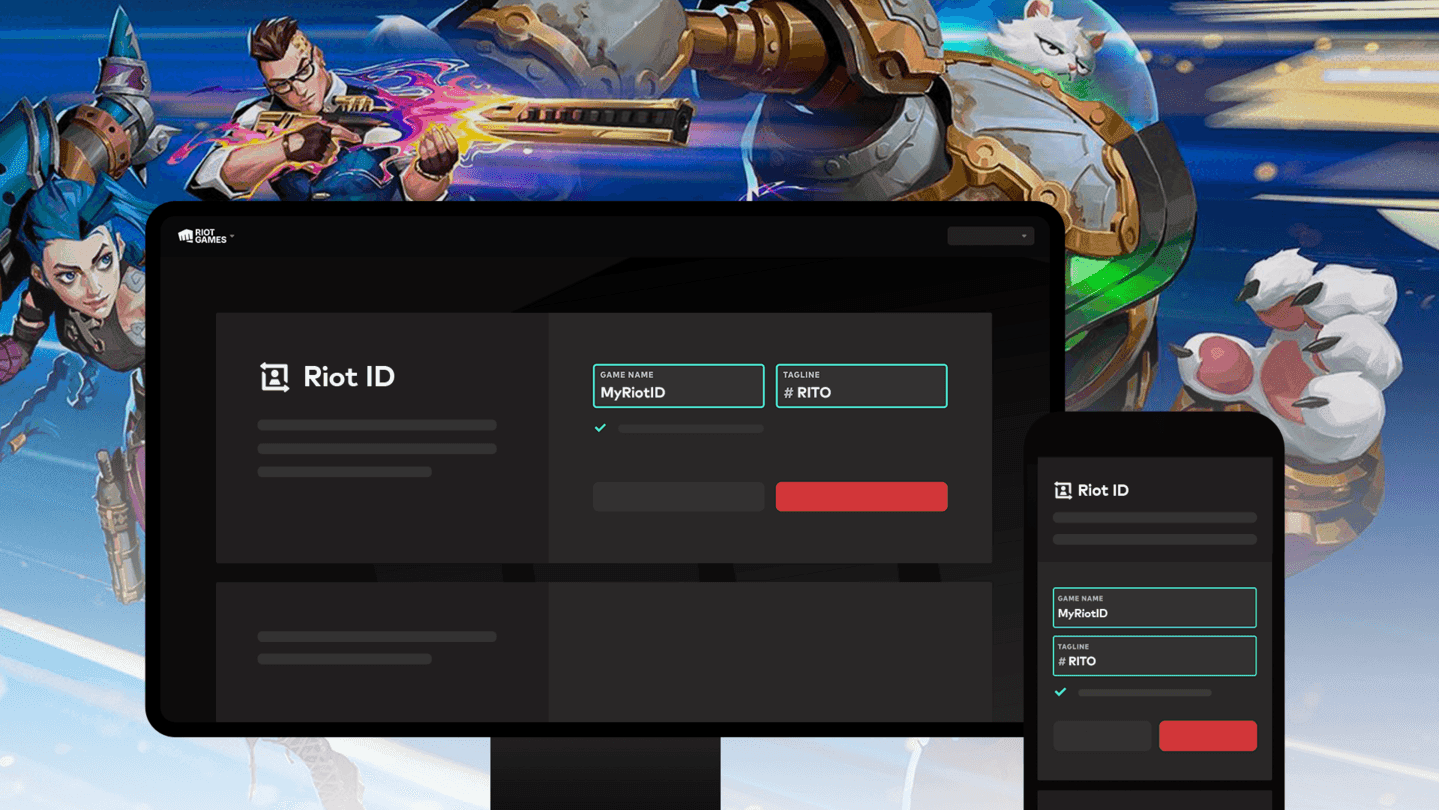How to appear offline in League of Legends?
If privacy is your concern and you want to appear offline while in a game of League of Legends, this guide will tell you everything you need to know.
Want to play League of Legends without being bothered by others? Learn how to appear offline in League of Legends with two simple methods:
- In-client method
- Using the command prompt
Whether you're a lone wolf honing your skills or simply seeking a moment of tranquility, mastering the art of stealth in League of Legends is your ticket to a gaming experience on your terms. Fear not, we will explain how to get back online too!
How to appear offline in League of Legends
Here's a detailed explanation of how to appear offline in League of Legends using the simple in-client and more advanced Command Prompt methods.
In-client method
This feature provides a hassle-free way to enjoy the game in solitude, free from social interruptions. Follow the steps below to toggle between online and offline modes effortlessly:
- Launch the League of Legends Client: Make sure you're logged in and ready to roll.
- Locate the green icon: Once you're in the client, look at the top-right corner where your summoner's name is displayed. Your summoner's name is in the spotlight; right below it, that's where the action's at – a tiny green icon. It's like your online status health bar.
- Turn the green to the red: Ready to toggle between being a social butterfly and a lone wolf? Click that green icon. Boom! It turns red, and now you're the phantom of League of Legends – invisible to friends and foes alike. Check that icon, make sure it's blazing red.
- Enjoy your game: With your status offline, it's time to dive into the undisturbed game. Perfect your moves, conquer those matches, or simply explore the League universe without anyone blowing up your chat.
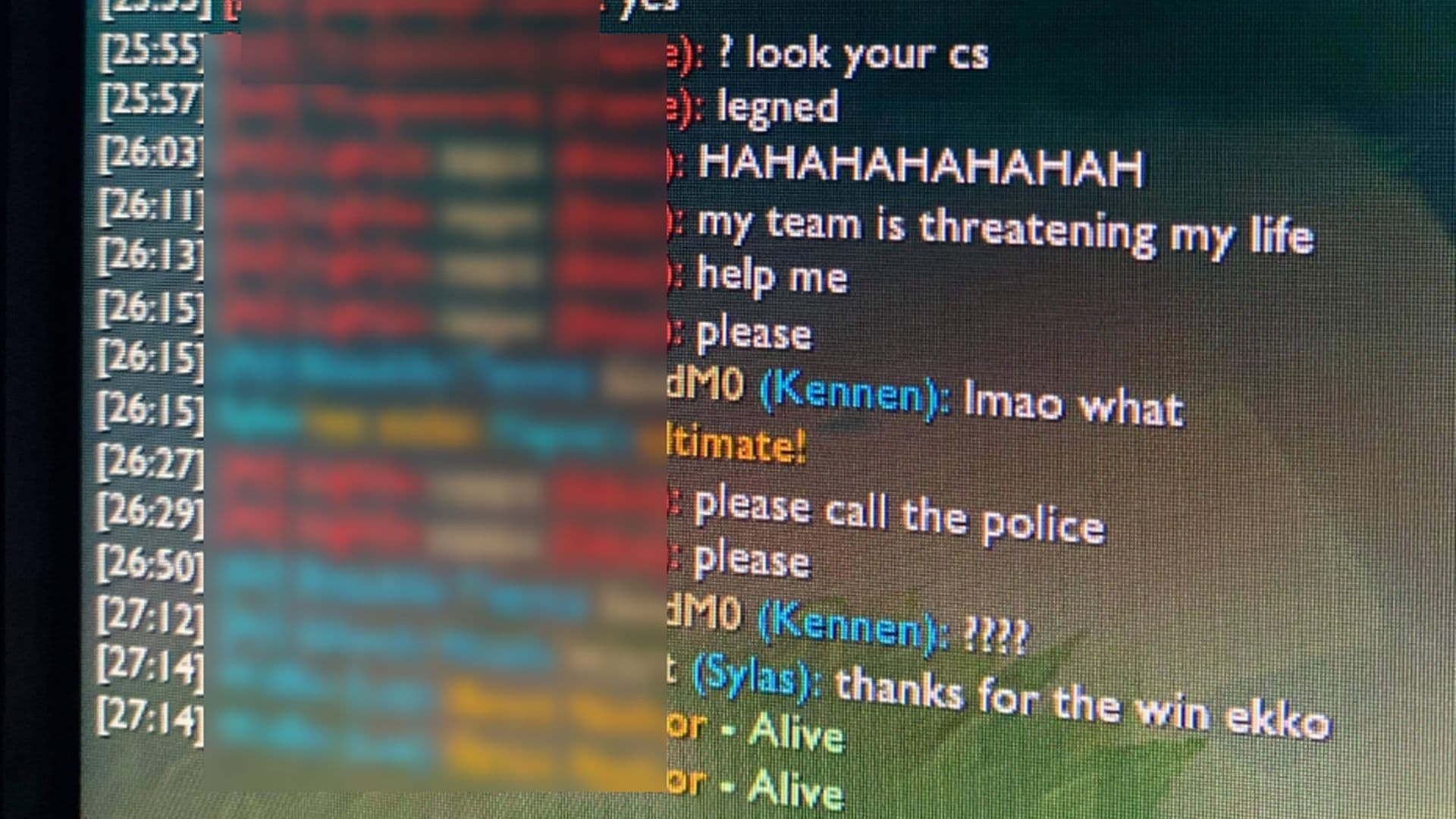
How do you get back online?
When your solo mission is over, and you're ready to rejoin the League community, hit that red icon. Your status flips back to online, and you're back in the arena, ready for the next round.
Appearing offline in League of Legends using the command prompt
This method blocks your PC from connecting to Riot’s chat servers, achieving a more comprehensive offline status.
- Admin mode activated: Open the command prompt again as an administrator.
- Copy-paste the code: Copy the code based on your server (NA or EUW).
- For NA, it's: netsh advfirewall firewall add rule name=”lolchat” dir=out remoteip=192.64.174.69 protocol=TCP action=block
- EUW players, it's: netsh advfirewall firewall add rule name=”lolchat” dir=out remoteip=185.40.64.69 protocol=TCP action=block
- Paste in the prompt box: Paste the copied text into the command prompt and hit the "enter" button. You should see "Ok" in the command box, indicating success.
- Launch League of Legends: You'll appear offline when you open the game. If you executed this while logged into League, close and relaunch the client for the changes to take effect.
Returning online using command prompt
Do you want to back the social arena? Follow these steps:
- Admin Mode, again: Open the command prompt with that admin swagger.
- Delete the magic rule: Copy and paste this code:
- netsh advfirewall firewall delete rule name= “lolchat”
- Enter for social rebirth: Hit enter, and you're back in the online game. Rule deleted, chat connecting - social mode reactivated.
Remember, whether you're chilling solo or rolling with the squad, these tricks are your ticket to gaming your way. Enjoy your League of Legends journey, fellow stealth gamers!
Bonus: How do I appear offline on Epic Games
If you're looking to appear offline on Epic Games, you might be disappointed to know that the platform doesn't provide a direct and simple option for users to go offline. However, a workaround allows you to achieve a similar effect, though it comes with some limitations.
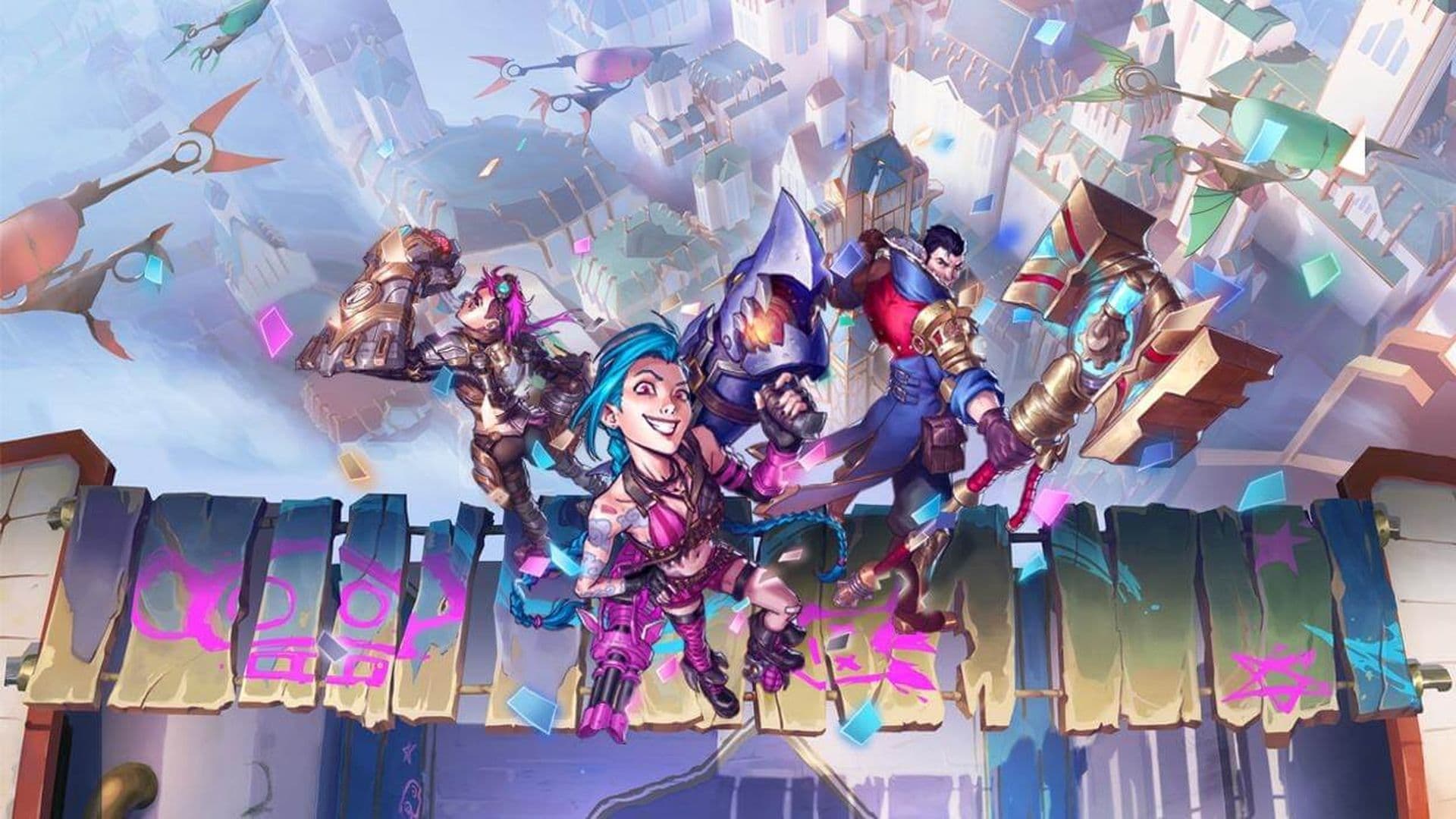
Here's a step-by-step guide on how to appear offline on Epic Games:
- Access your account settings: While logged into your Epic Games account, click on your Avatar in the top right corner of the Epic Games launcher.
- Enable offline mode browsing: Once in your account settings, make sure to check the "Enable Offline Mode Browsing" setting. This will enable you to browse the platform and play some games in offline mode.
- Disconnect from the Internet: After enabling offline mode browsing, you'll need to disconnect your PC from the Internet.
- Shut down Epic Games: Completely shut down the Epic Games launcher on your computer.
- Reload Epic Games in offline mode: Reopen the Epic Games launcher and enter your email address to sign in while your PC is still offline. This will allow you to access your library and play games that can be played offline.
It's important to note that this workaround is not as convenient as a built-in "appear offline" feature. While in this pseudo-offline mode, you won't have access to the full range of features Epic Games offers when you're online. Additionally, this method doesn't provide the same level of privacy as a dedicated offline feature on other gaming platforms.
Does Deceive still work for League of Legends?
Yes, Deceive still works with League of Legends. It lets you appear offline to your friends while you play. The tool changes your chat status so others see you as offline, even though you are in-game. It does not affect your gameplay or connection. You can still join queues, send invites, or receive messages.
Deceive supports multiple Riot games, including Valorant and Legends of Runeterra. The tool is free and available through GitHub. It works with the current version of the Riot Client. However, if Riot changes how the client works in the future, Deceive may stop working until it gets updated.
You can download it from the official GitHub page and follow the setup instructions there. It is easy to use and does not require technical skills.
Is Deceive bannable in League of Legends?
No, using Deceive will not get you banned. Riot Games has said that this tool does not break the rules. It only changes how your chat status appears. It does not give unfair advantages in gameplay.
Thousands of players have used Deceive without issues. It is still important to remember that Riot does not officially support it. If it breaks after a patch, you need to wait for an update. If you want to stay safe, always use the latest version from a trusted source.
Ultimately, while appearing offline on Epic Games may not be as straightforward as on some other platforms, this workaround can help you enjoy your games with a degree of privacy when you don't want your friends to know you're online.