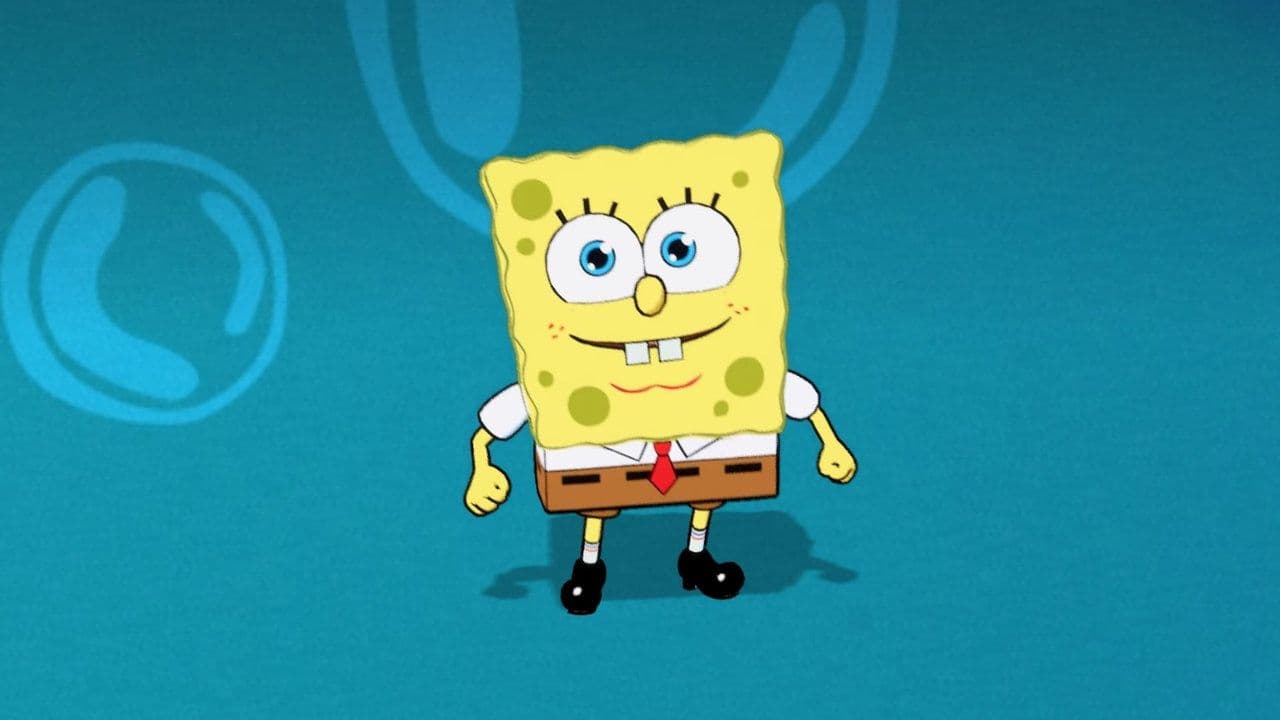Why is Fortnite not working?
You may be wondering, "Why is Fortnite not working?" There might be multiple reasons, and we have gathered all of them!
Fortnite, the game that's won over hearts globally, can sometimes throw a curveball with the "game not loading" error. Don't worry, though— we've got your back! In this guide, we'll walk through the simple reasons behind the hiccup and offer easy-to-follow solutions to get you back in the game in no time.
Common Causes of Fortnite Issues:
Let's start with the basics. The game not loading trouble often boils down to a shaky internet connection or a wonky piece of hardware. No need to stress; we've got a list of straightforward steps to troubleshoot and kick those loading issues to the curb.
What do you do if Fortnite is not working on PC?
Verify Your System Meets Requirements:
For an optimal Fortnite experience, your computer must meet the game's minimum requirements. Before diving into more technical fixes, ensure your system aligns with Fortnite's specifications. Here are the system requirements for Fortnite:
Recommended
- Video Card: Nvidia GTX 960, AMD R9 280, or equivalent DX11 GPU
- Video Memory: 2 GB VRAM
- Processor: Core i5-7300U 3.5 GHz, AMD Ryzen 3 3300U, or equivalent
- Memory: 16 GB RAM or higher
- Hard Drive: NVMe Solid State Drive
- OS: Windows 10/11 64-bit
Minimum
- Video Card: Intel HD 4000 on PC; AMD Radeon Vega 8
- Processor: Core i3-3225 3.3 GHz
- Memory: 8 GB RAM
- OS: Windows 10 64-bit or Mac OS Mojave 10.14.6
Epic Quality Presets Specifications
- Video Card: Nvidia RTX 3070, AMD Radeon RX 6700 XT, or equivalent GPU
- Video Memory: 8 GB VRAM or higher
- Processor: Intel Core i7-8700, AMD Ryzen 7 3700x or equivalent
- Memory: 16 GB RAM or higher
- Hard Drive: NVMe Solid State Drive
- OS: Windows 10/11 64-bit
- Mac computers must support Metal API.
Note: Fortnite no longer supports Nvidia cards on Mac.
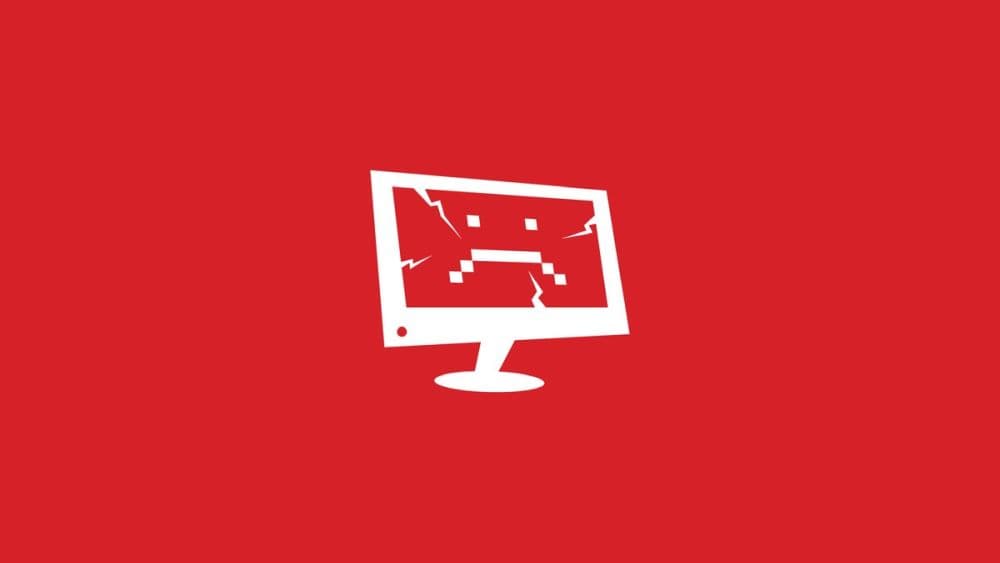
Verify Game Files
Verifying the integrity of your game files is a crucial step. On the Epic Games Launcher, locate your game, click Manage, and select Verify. This process checks for damaged or corrupted files, automatically repairing them without affecting your saved data.
Run as Administrator
Bypass User Access Control hiccups by running the Epic Games Launcher as an Administrator. Right-click the launcher shortcut, choose Run as administrator, and then launch Fortnite.
Update Video Card Drivers
Regularly updating your video card drivers enhances performance and resolves bugs. Visit your video card manufacturer's website (Nvidia, AMD, or Intel) to install the latest drivers.
Disable Background Applications
Background applications can be sneaky troublemakers. Disable them to ensure they aren't causing issues or hampering Fortnite's performance.
Repair Visual C++ Redistributables
Ensure the essential Visual C++ Redistributables are installed and functional. Download both x64 and x86 versions, run the executable files, and choose Repair if available. After repair, restart your computer and relaunch Fortnite.
Adjust Compatibility Mode
Tweak Fortnite's compatibility mode by navigating to its binaries directory. Right-click FortniteClient-Win64-Shipping.exe, go to Properties > Compatibility, and check the boxes for compatibility mode and disable fullscreen optimizations.
Use DirectX 11
If using DirectX 12 poses issues, switch to DirectX 11 in the Epic Games Launcher settings. Add d3d11 to Additional Command Line Arguments, relaunch Fortnite, and remember to delete the command to revert to DirectX 12.
Network Connection Troubleshooting
The issue may also be because of a network problem. To check or fix, follow the steps below:
1. Check Epic Games Server Status:
Before panicking, visit the Epic Games Server Status page to ensure there are no widespread outages affecting Fortnite. If so, sit tight until the issue is resolved. If this is the case, unfortunately, none of these fixes will work. You need the team behind Epic Games to resolve it as quickly as possible to enjoy your gaming experience and pick up where you left off. There is nothing you can do about server-sided issues.
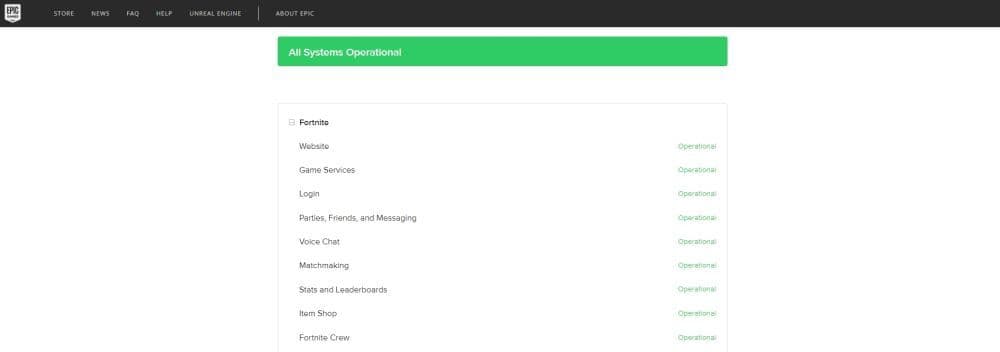
2. Ensure Launcher Isn't in Offline Mode
In the Epic Games Launcher settings, uncheck Enable Offline Mode Browsing to ensure your launcher is online. This simple step might resolve connectivity issues.
3. Set Matchmaking Region to Auto
Optimize your connection by setting the matchmaking region to Auto. In Fortnite settings, under Matchmaking Region, select Auto for the lowest latency.
4. Address Packet Loss
Packet loss can be a buzzkill. Throttle network updates by adding -limitclientticks in Additional Command Line Arguments on the Epic Games Launcher. If problems persist, contact your internet service provider.
Console or Mobile Troubleshooting
1. Unable to Login Error Message
If your system isn't loading fast enough, you might encounter an unable to login error. Ensure your console or mobile device meets Fortnite's minimum requirements to avoid this issue.
2. Unable to Enter Username on Nintendo Switch
For Nintendo Switch users struggling to input a username, try using the touch screen or dock the console and use a controller.
3. Reinstall Fortnite
Closed systems like consoles and mobile devices often benefit from a fresh start. If all else fails, reinstall Fortnite. Follow platform-specific instructions for a clean reinstallation.

4. Blue Background in Lobby
Seeing a mysterious blue background in the lobby? Change the language and restart Fortnite to potentially resolve this visual glitch.
Contact Epic Games support
If none of these worked for you, there is really nothing else you can do about Fortnite being down. The last thing is to contact Epic Games support and talk to professionals to solve the issue. If the issue is not server-sided and none of these solutions worked for you, don’t worry the support team will probably help you out with the matter.
Why is Fortnite not working on Xbox?
Xbox users experiencing difficulty with Fortnite often find that the issue can be resolved with a few straightforward actions. Here's what you can do:
Restart Fortnite
A temporary glitch could be the reason behind Fortnite's troubles on Xbox. To address this, simply:
- Press the Xbox button on your controller to open the guide.
- Navigate to Fortnite in your list of running applications.
- Press the Menu button on your controller and select 'Quit'.
- Re-launch Fortnite.
Restart Xbox One
If restarting the game doesn't work, the next step is to restart your Xbox One:
- Hold down the Xbox button on your controller.
- Choose 'Restart console.'
- Confirm by pressing the A button.
Clear System Cache
Clearing your Xbox One's system cache can also solve loading issues:
- Turn off your Xbox by pressing the Xbox logo.
- Disconnect the power cable and wait for 10-20 seconds.
- Reconnect the power cable and turn your Xbox back on.
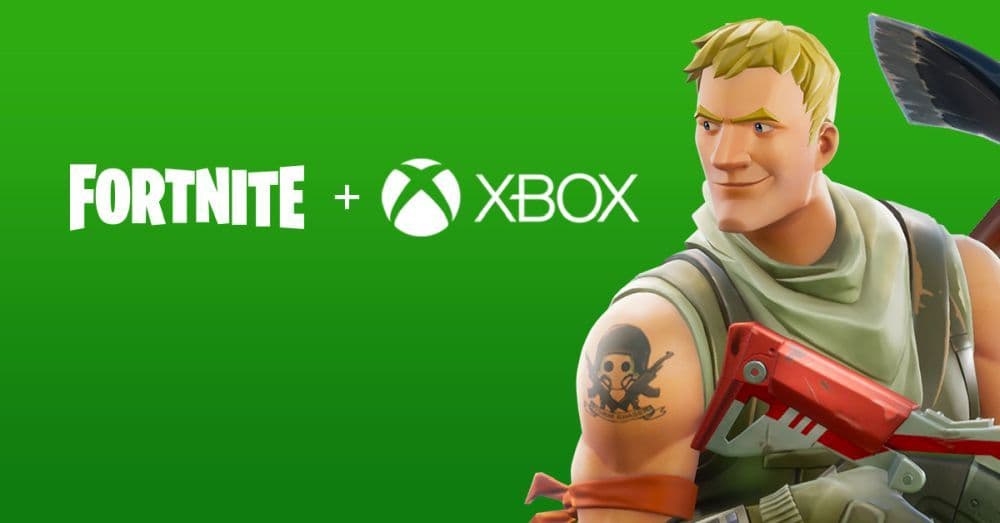
Why is Fortnite not working on PlayStation?
PlayStation players can also face issues with Fortnite. Here’s what you can do:
Restart Your PS5
A simple restart can often clear up any temporary snags:
- From the PS5 home screen, hit the PlayStation button.
- Select the power icon and choose 'Restart PS5'.
Free Up Storage Space
Ensure your PS5 has enough storage space for Fortnite to run smoothly:
- Go to Settings > Storage.
- Check the free space available in the Console storage tab.
Rebuild Database
Address potential database issues that might be affecting Fortnite:
- Power off your PS5 and connect the DualSense controller via USB.
- Hold the Power button until you hear two beeps to enter Safe Mode.
- Select 'Clear Cache and Rebuild Database' > 'Rebuild Database'.
- Confirm with 'OK' and wait for the process to finish.
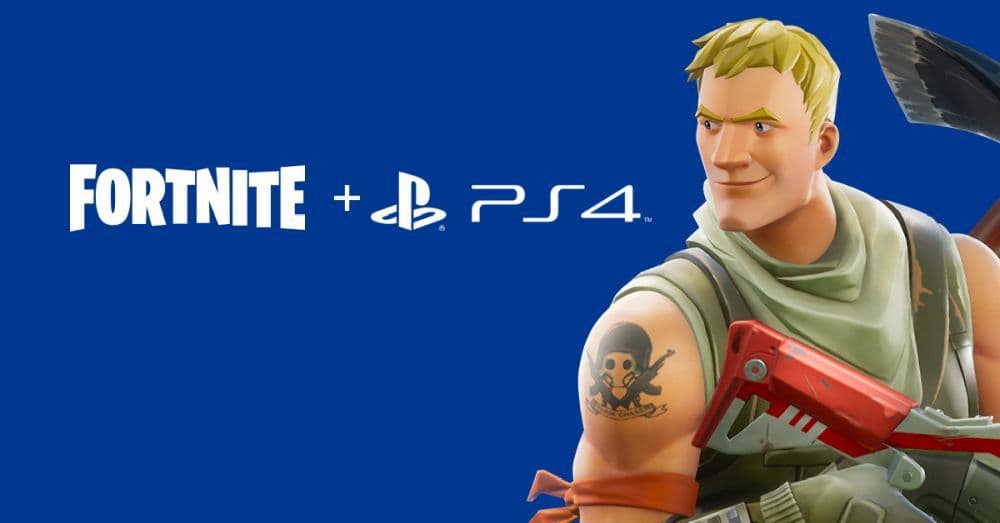
Why is Fortnite not working on Switch?
When Fortnite isn't loading on Nintendo Switch, consider these potential causes:
Epic Games Server Issues
Check if there are any reported server outages or maintenance activities that might be affecting Fortnite's availability.
Network Connectivity
A stable internet connection is crucial. Ensure your Switch is connected to a strong Wi-Fi signal and that your network isn't congested.
Corrupted Game Data
Game files might be corrupted. Consider reinstalling Fortnite or checking for incomplete updates that need to be resolved.
Additionally, ensure your game version is up to date, your Nintendo Switch's system software is current, and there are no issues with your Fortnite account or Nintendo Switch profile.
In conclusion, while Fortnite issues can be vexing, a methodical approach and the right troubleshooting steps can often save the day. Again, if none of the fixes helped you, please contact Epic Games support so that you can get professional help for your matter. We hope one of the fixes above will help you ou so that you will not have to deal with anything else!
FAQs
Is there currently a problem with Fortnite?
- Visit the official Epic Games Status page to see there is a global outage or not. It shows the current status on login, matchmaking, game services, and more to confirm if there’s a maintenance.
- Use a third-party status tracker like Downdetector, which monitors Epic Games' services and provides alerts and historical data on downtime or disruptions.
Why is Fortnite not connecting to servers?
Connection failures can occur during server outages or maintenance. If the status page shows no issues, the problem might be with your network—try rebooting your router and checking your internet connection.
Why is Fortnite not loading?
The game may fail to load due to corrupted files or system glitches. On PC, try verifying game files via the Epic Games Launcher. If you're on console, clearing cache or reinstalling the game may help.
Why am I loading in so late in Fortnite?
Delayed load times are often linked to using DirectX 12. Switching to DirectX 11 can significantly speed up load times and reduce lag.
Why is Fortnite unavailable?
Fortnite may appear unavailable if Epic is conducting maintenance, especially during season transitions. This results in temporary unavailability. Waiting for the maintenance to finish usually resolves the issue.
All Related Guides
- 1
- 2
- 3
- 4
- 5
- 6
- 7
- 8
- 9
- 10
- 11
- 12
- 13
- 14
- 15