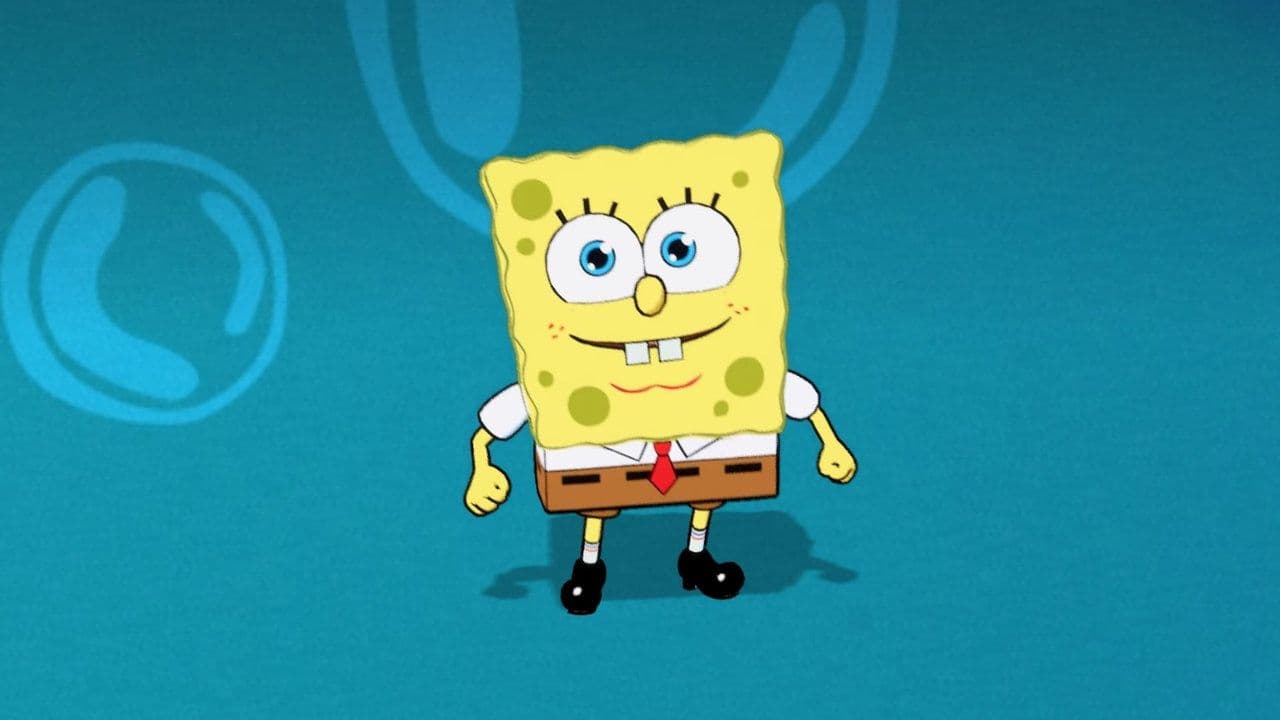Is Fortnite sprint not working? Here is what you can do
Is your Fortnite sprint not working? We're here to help with solutions to your in-game problem.
The Fortnite sprint not working error can ruin your games. The scenario is always the same you are in a heated battle, and suddenly... your sprint decides to take a coffee break! Frustrating, right? But fear not; there are some workarounds that you can try easily.
Why can't I sprint in Fortnite? Meet the Fortnite sprint not working bug
First, let's look at what we are dealing with. The Fortnite sprint not working bug stops your character from running fast enough, even when you are pressing the right buttons. This is not a device-specific issue. It affects both PC and console players. So, what are the reasons behind it?
- Control configuration glitches: Changes in the game might mess up the control settings, preventing the sprint action from working correctly.
- Bugs from updates: Sometimes, new updates might introduce unexpected bugs, causing the sprint function to malfunction.
- Game file issues: Problems with game files or configurations could interfere with the sprinting mechanic, leading to it not working as intended.
- Possible connection to other game issues: The Fortnite sprint not working bug might be linked to other game-related issues, such as aiming troubles or occasional lags.
Are we going to give up on sprinting because of these reasons? No way!

How to sprint in Fortnite
Make sure to double-check if you're trying to do it the right way at first. Here is how to sprint in Fortnite:
Default Fortnitesprint controls for PC
- Move forward: Use the "W" key to move your character forward.
- Sprint: Press and hold the Left Shift key while moving forward to sprint.
Default Fortnitesprint controls for Xbox
- Move forward: Use the left thumbstick to move your character forward.
- Sprint: Press and hold the left thumbstick (L3) while moving forward to sprint.
Default Fortnitesprint controls for PlayStation
- Move forward: Use the left thumbstick to move your character forward.
- Sprint: Press and hold the left thumbstick (L3) while moving forward to sprint.
How to tactical sprint in Fortnite?
To hit that tactical sprint, tap your Sprint key. If it's unbound, maybe you've been rocking default sprint all along. Time to bind that key! Just dive into your keybind settings and sort it out.

Alright, we get it; you are a control whiz! But have to cover the basics first. Now, let's get into the fixes.
How to fix Fortnite sprint not working issue
Fixing the Fortnite sprint not working issue can be solved in different ways, including:
- Change the Fortnite sprint keybind
- Check game files in Epic Launcher
- Ensure the assigned sprint button is just for sprinting
- Try to trigger sprinting
Let's now delve into the details of these workarounds.
Change the Fortnite sprint keybind
Here is how to change the Fortnite sprint keybind:
- Access settings: Open the game menu and select the gear icon to access the settings.
- Controller setup for console users:
- Navigate to the 'Wireless Controller' tab.
- Locate the Sprint action and reassign it to a different button on your controller.
- Save changes by hitting 'Apply.'
- Keyboard and mouse setup for PC Players::
- Go to the 'Keyboard Controls' tab.
- Find the Sprint action and customize the keybind to your preference.
- Save changes by clicking 'Apply.'
- Try to sprint again!

Check game files in Epic Launcher
Does changing the Fortnite sprint keybind not fix the issue? We have more guns in our arsenal. This is what you need to do now:
- Open the Epic Launcher.
- Navigate to Fortnite settings.
- Look for an option to verify or check game files integrity.
- Follow the prompts to scan and repair any corrupted game files that might be causing the sprinting problem.
Ensure the assigned sprint button is just for sprinting
It’s not time to give up! In the game settings, double-check the assigned sprint button or keybind. Ensure that it hasn't been accidentally unassigned or changed to a different function.
Reassign the sprint function if necessary and save the changes.
Try to trigger sprinting
Performing specific actions in-game can help fix the sprint function. Try jumping, gliding, or sliding, as some players have found that these actions might reactivate sprinting.
Certain in-game items or mechanics might also reset the sprint function, such as jumping with the shockwave hammer or intentionally taking fall damage.

These troubleshooting alternatives are temporary workarounds to get the sprinting function working again. However, watch for official updates or patches from Epic Games, as these will likely contain permanent fixes for the sprinting issue.
Still can't run? Report the Fortnite glitch
Reporting an error or bug in Fortnite can be done through several channels:
- In-game feedback: Fortnite often has a built-in feedback or bug-reporting system. Look for options like "Feedback," "Report a Bug," or a similar feature in the game settings or menu.
- Epic Games website: You can report bugs or technical issues through the Epic Games website. Sign in to your Epic Games account and look for the support or help section. There should be an option to report a problem or contact support.
- Social media: Epic Games has an active presence on social media platforms like Twitter. You can tweet them about the issue you are facing, and sometimes they respond directly or guide you on officially reporting the problem.
When reporting an error, be as specific as possible. Include details like when and where the issue occurred, what platform you are playing on, and any steps you've taken to try and resolve it. The more information you provide, the easier it is for the support team to understand and address the problem.
Are we ditching sprinting? Not a chance! Sure, the Fortnite sprint not working bug is a hassle, but we adapt. Tweak settings, try some slick in-game moves, and keep tabs on Epic Games' updates.
Sprinting can be the ticket to Fortnite glory, so we are pushing through, staying fast, and staying on top, glitch or no glitch!
FAQs
How do I fix the sprint glitch in Fortnite?
If your sprint isn’t working in Fortnite, try these steps:
- Check your controls: Make sure no sprint-related keys are accidentally set to something else.
- Restart the game: Sometimes a quick restart fixes the problem.
- Turn sprint back on: Go into your game settings and make sure sprinting is enabled.
- Check for updates: Make sure your game is fully updated.
Why is my auto sprint not working on Fortnite?
Fortnite auto sprint might stop working if:
- Your control settings got reset or changed.
- Auto sprint is turned off in your settings – turn it back on.
- A recent update caused a bug – try restarting or waiting for a fix.
Why can't I run Fortnite?
If Fortnite won’t open or run:
- Restart your computer and try again.
- Make sure Fortnite is not already running in the background.
- Check for game updates or fix the game using the Epic Games Launcher.
- Make sure your graphics drivers are up to date.
Is sprinting disabled in Fortnite?
Sprinting is usually on by default, but:
- It might be turned off in your settings. Check to make sure it's on.
- Some game modes may have sprinting disabled on purpose.
All Related Guides
- 1
- 2
- 3
- 4
- 5
- 6
- 7
- 8
- 9
- 10
- 11
- 12
- 13
- 14
- 15