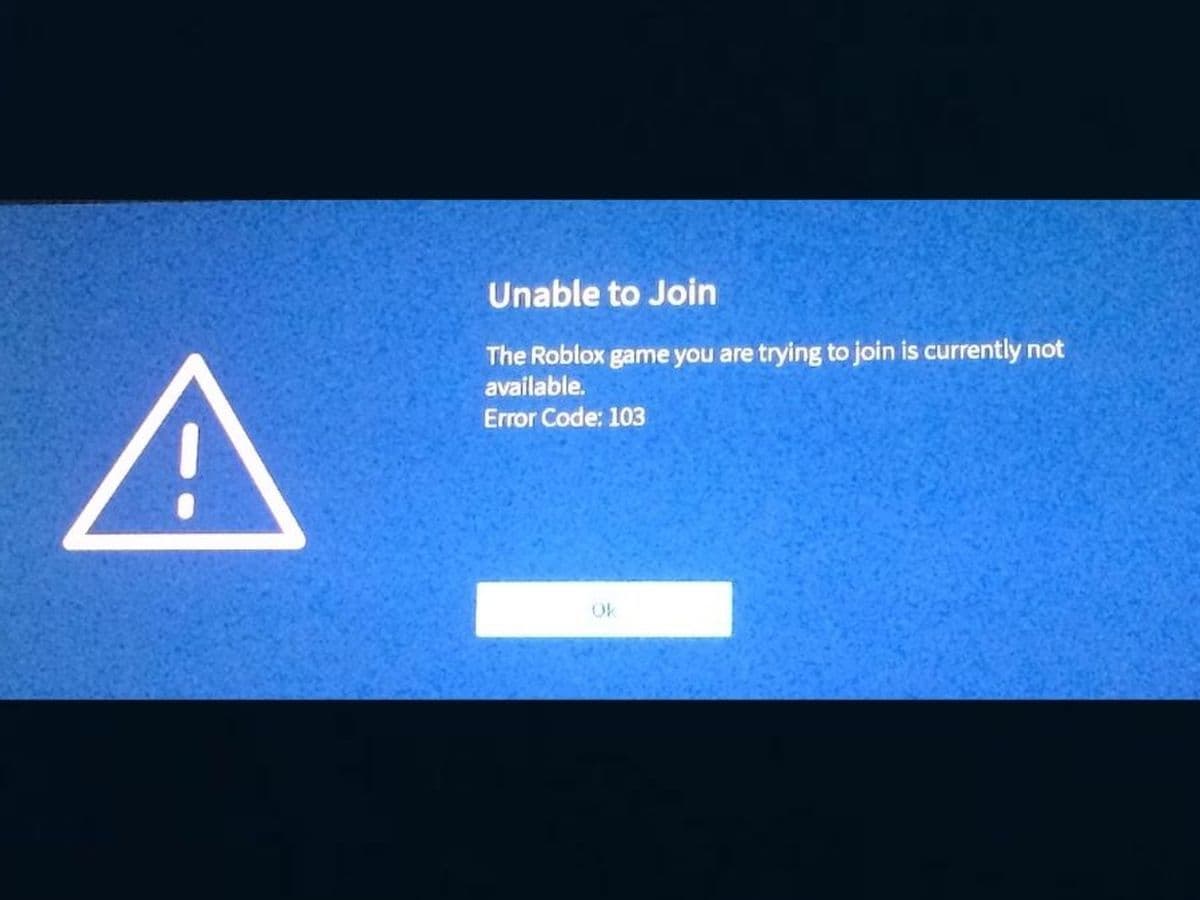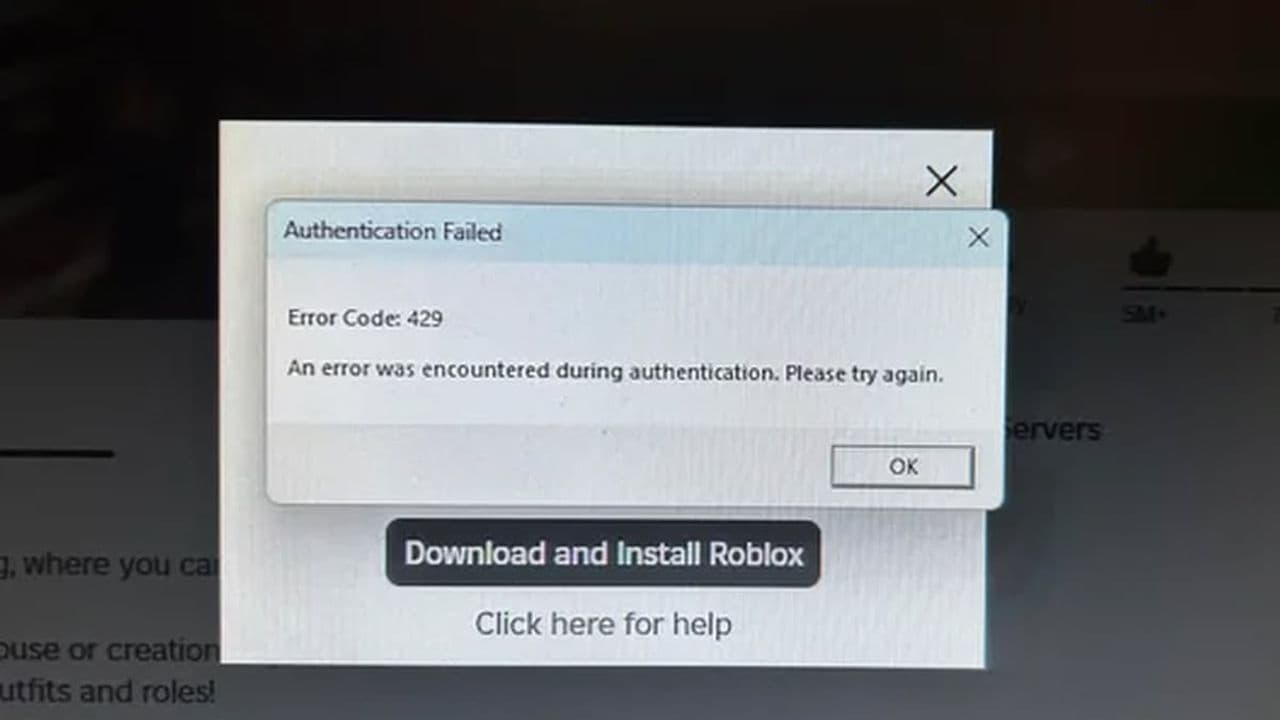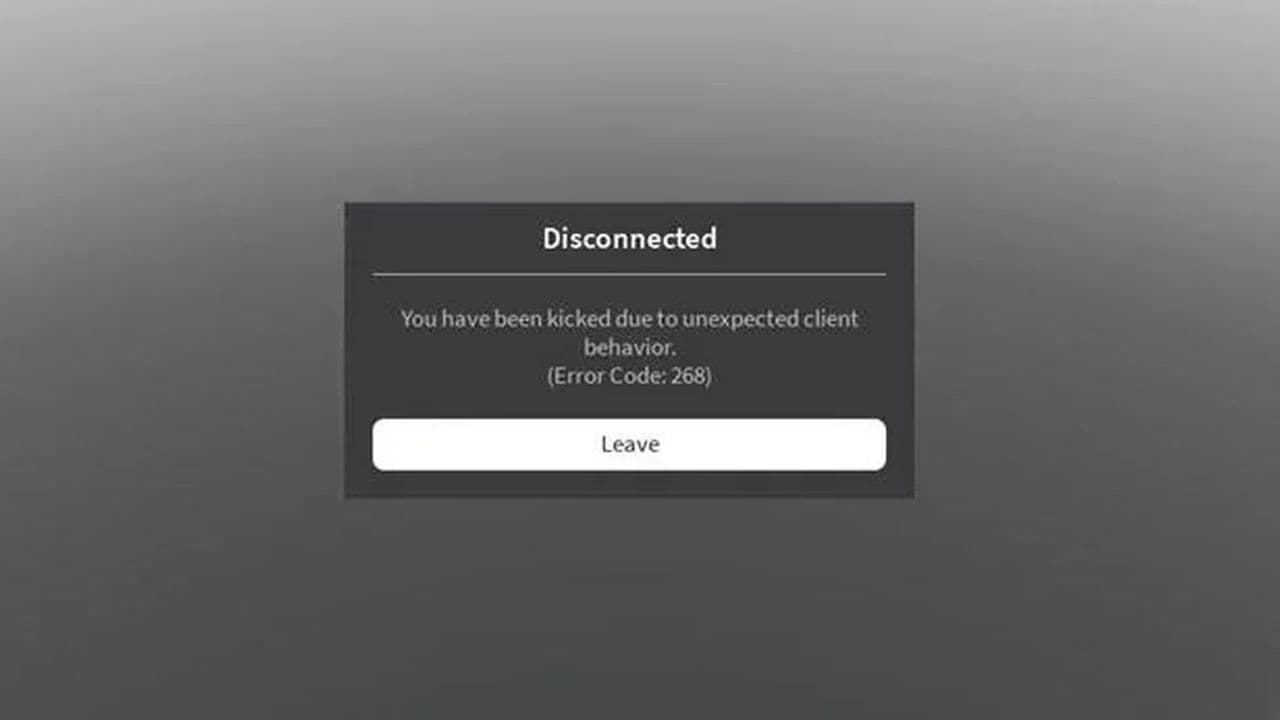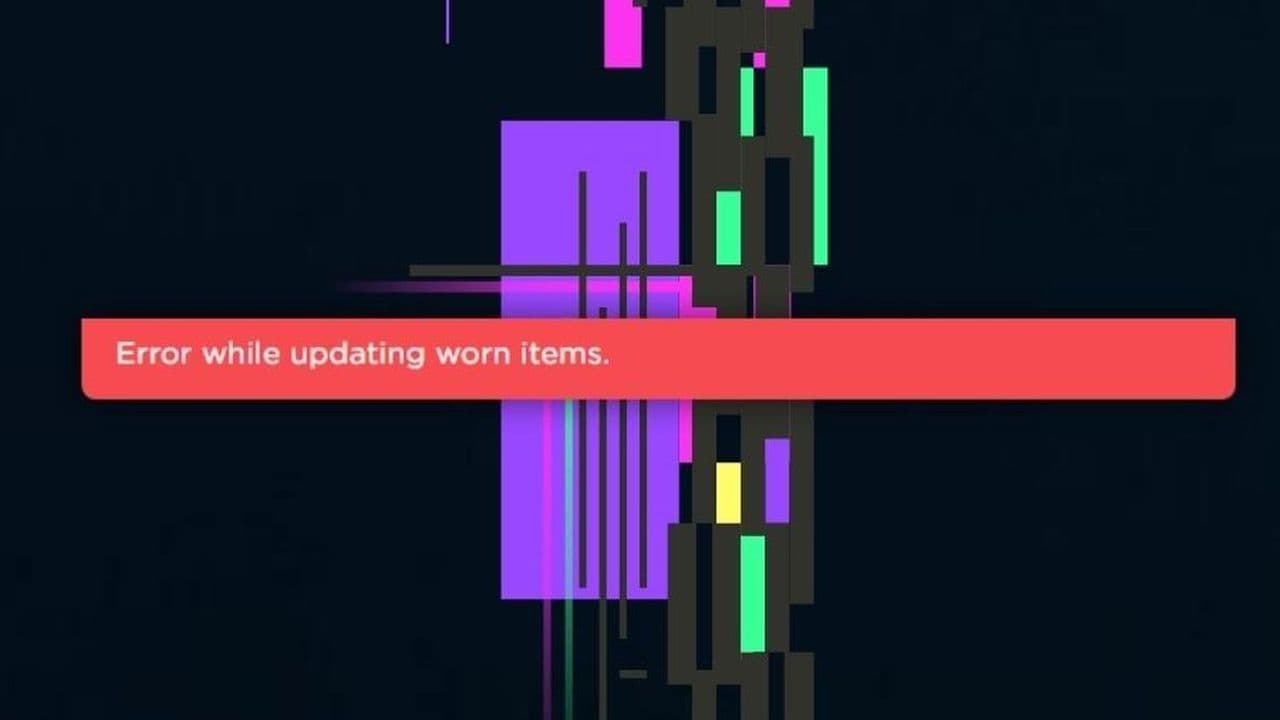How to fix Roblox error code 103 on Xbox
If you're facing this error on Xbox, here is why it happens and how to get over the error code 103.If you're trying to play Roblox on Xbox and encountering the frustrating error message "Unable to Join. The Roblox game that you’re trying to join is currently not available (Error Code: 103)," you're not alone.
Many Xbox players experience this issue, especially when trying to join specific games. The good news is that there are several ways to fix Roblox Error Code 103, and this guide will walk you through the most effective solutions. But first, let’s understand the issue better.
Roblox error code 103 explained
Understanding these root causes is crucial before applying any fixes, as each requires a different approach to resolve; here are the usual suspects for the Roblox error:
- Game not released for Xbox: Some games on Roblox are designed only for certain platforms, like PC. If the game you’re trying to play isn’t available for Xbox, you’ll get Error Code 103. This happens because the game’s developer decided to restrict which platforms can play their game, so it won’t work on Xbox.
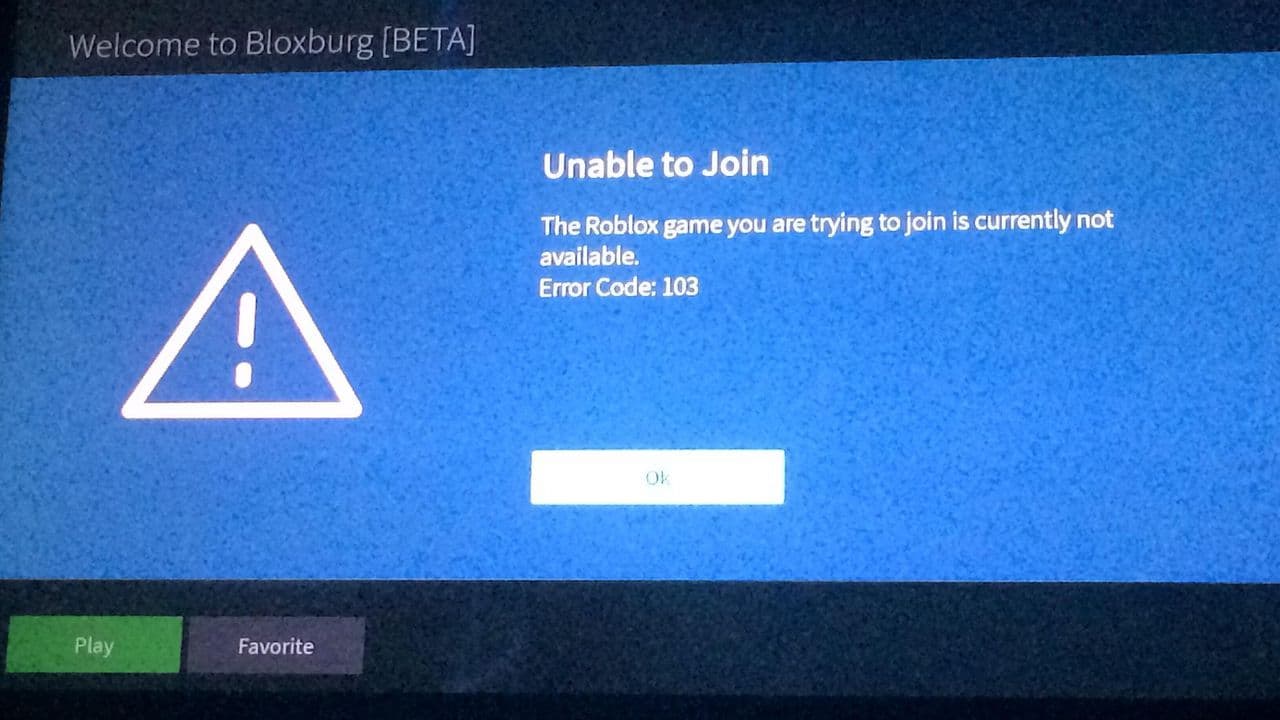
- Age restriction (DOB Issue): If your Roblox account shows that you're under 13 years old, you might be blocked from joining certain games. This is because Xbox has extra privacy settings for younger players that limit access to games with user-generated content. If your date of birth (DOB) is set below 13, Roblox will stop you from entering some games, leading to the error.
- Blocked content from other people: If you're using a child account on Xbox, the console might have settings that block content made by other players. This can cause Roblox error code 103 when you try to join multiplayer or custom-made games where other players are involved.
- NAT (Network Address Translation) issues: Roblox needs certain network settings to work properly on Xbox. If the NAT type on your network is not set to "Open," it can block the connection needed for multiplayer games. This can cause Roblox to show Error Code 103 when it can't connect to the game's server.
- Temporary system glitch: Sometimes, a glitch in the Xbox’s system can cause this error. These glitches can happen due to issues with temporary files or how the system is running. If something goes wrong with the console's firmware, Roblox may fail to work correctly and show Error Code 103.
- Bad game installation: If Roblox or the game you’re trying to play didn’t install correctly, it can lead to this error. A bad installation can cause some important game files to be missing or corrupted, making it impossible for the game to run on your Xbox.
8 ways to fix Roblox error code 103
If you encounter Roblox Error Code 103 while playing on Xbox, there are several effective ways to resolve it, including:
- Check if the game is available on Xbox.
- Reset your router.
- Create a new Roblox account with the correct age.
- Enable content from other people in Xbox settings.
- Check and fix NAT issues.
- Perform a power cycle on your Xbox.
- Reinstall Roblox.
- Reset your Xbox console (Keep games and apps).
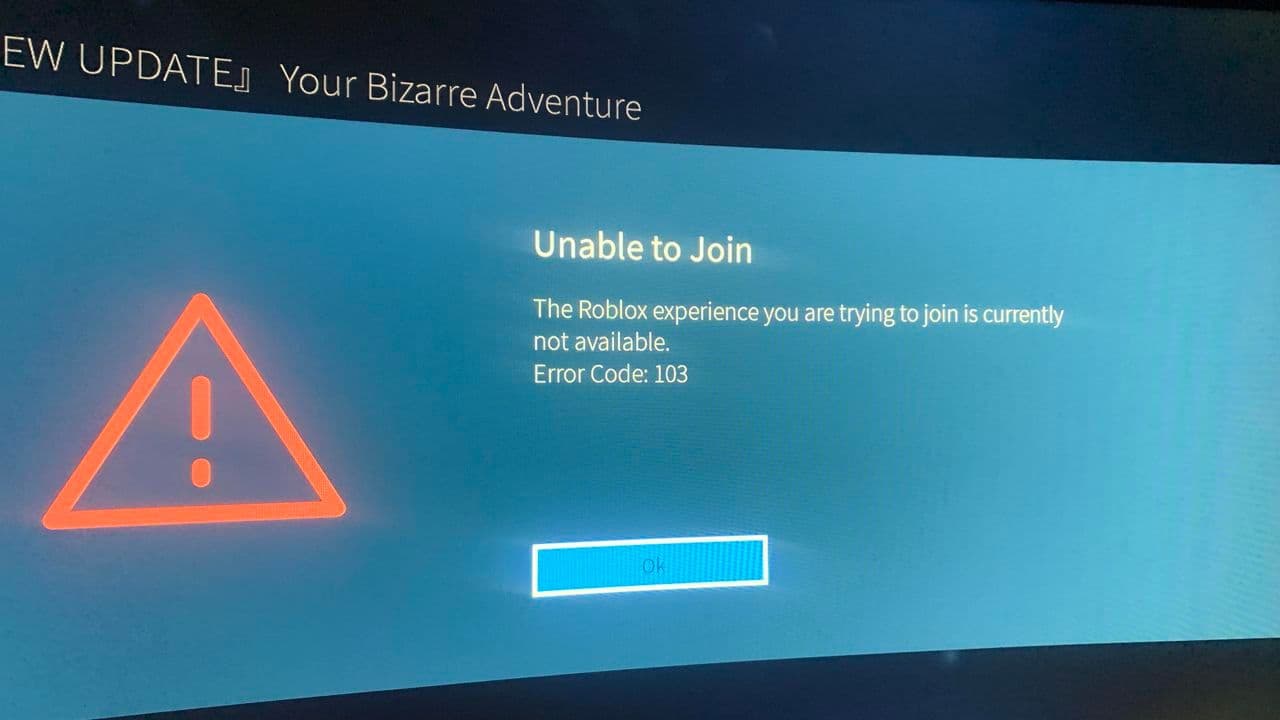
Check if the game is available on Xbox
Some Roblox games are only designed for certain platforms, like PC or mobile. If the game you’re trying to play isn’t available for Xbox, you’ll see Error Code 103. Try playing a different game that works on Xbox to see if the issue persists.
Reset your router
Sometimes, a simple router reset can help resolve network issues that cause Roblox Error Code 103. Here’s how to do it:
- Unplug your router from the power source.
- Wait for about 1-2 minutes to allow the router to fully reset.
- Plug the router back in and wait until it reconnects to the internet.
- Restart your Xbox and try launching Roblox again.
Resetting your router can resolve any network conflicts that might be causing the error.
Create a new Roblox account with the correct age
If your Roblox account’s date of birth (DOB) shows that you're under 13, you might be blocked from joining certain games due to Xbox’s extra privacy settings. To fix this:
- Go to the Roblox sign-up page on your PC or mobile device.
- Create a new account, making sure the birthdate shows you’re over 13 years old.
- Log into your Xbox with this new Roblox account and check if the error is resolved.
Enable content from other people in Xbox settings
Xbox might block content created by other players if you’re using a child account. To fix this:
- On your Xbox, go to Settings > Account > Privacy & Online Safety
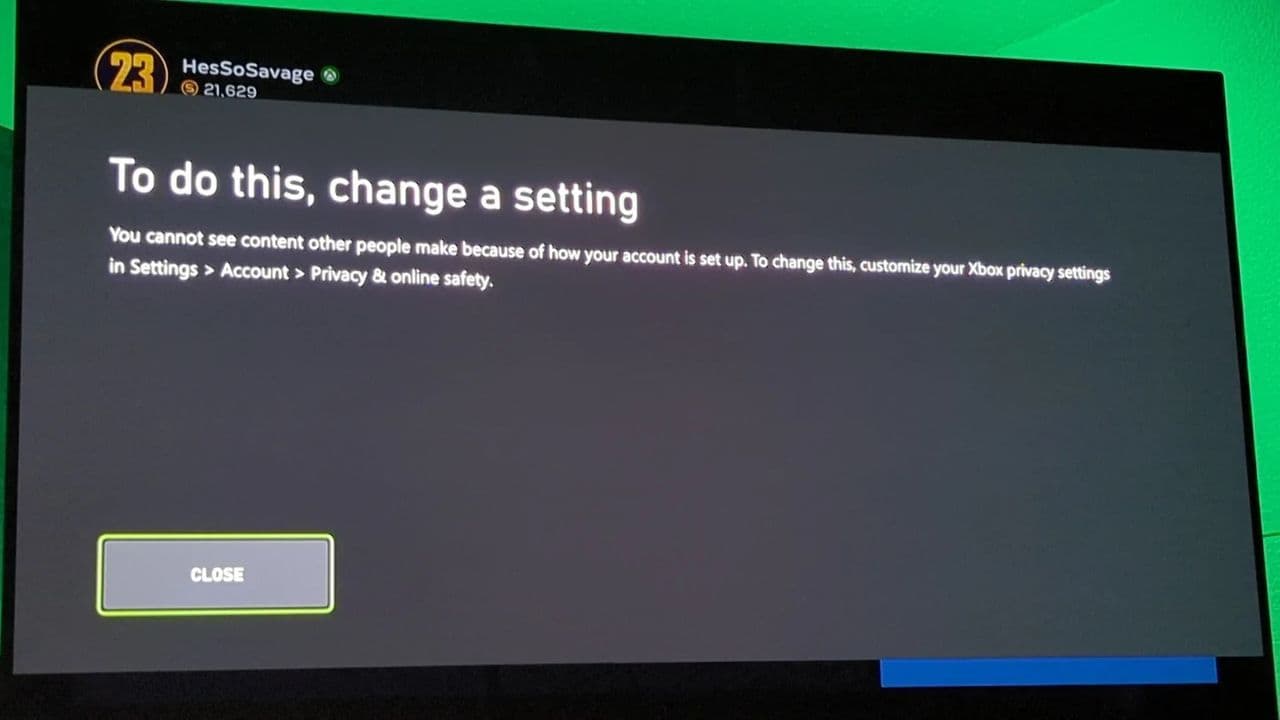
- Select Xbox Live Privacy > View Details & Customize.
- Under Content from Other People, make sure it's allowed so you can access all Roblox games.
Check and fix NAT issues
NAT (Network Address Translation) problems can block Roblox from connecting to multiplayer games. To fix this:
- Go to Settings > Network Settings on your Xbox and check the NAT Type. It should be "Open."
- If it's "Moderate" or "Strict," you need to open the required ports on your router:
- Port 88 (UDP)
- Port 3074 (UDP & TCP)
- Port 53 (UDP & TCP)
- Port 80 (TCP)
- Port 500 (UDP)
- Port 3544 (UDP)
- Port 4500 (UDP)
Enable UPnP (Universal Plug and Play) on your router to automatically open these ports, restart the router, and try Roblox again.
Perform a power cycle on your Xbox
A power cycle can clear temporary glitches and refresh the system. Here’s how:
- Make sure your Xbox is powered on and idle.
- Press and hold the Xbox button for about 10 seconds until the console shuts down.
- Unplug the power cable and wait at least one minute.
- Plug the cable back in and turn on the Xbox by pressing the Xbox button.

Reinstall Roblox
If there’s a problem with the game installation, reinstalling Roblox can fix it:
- Press the Xbox button and go to My Games & Apps.
- Find Roblox and select Uninstall All.
- After uninstalling, restart the Xbox, then reinstall Roblox from the Microsoft Store.
Reset your Xbox console (Keep games & apps)
If none of the above methods work, you may need to reset your console:
- Go to Settings > System > Console Info.
- Select Reset This Xbox > Reset and Keep my Games and Apps.
This will reset the system without deleting your games, but make sure you know your account email and password before doing this, as you'll need to sign back in.
Are you still facing the Roblox error code 103? If so, you should contact Roblox Support.
Why is it not letting me play Roblox on Xbox?
You're likely having trouble playing Roblox on your Xbox due to a few potential reasons. First, check the Roblox and Xbox Live service statuses to see if there are any widespread outages. Then, ensure you have a stable internet connection, trying a wired connection if Wi-Fi is unreliable. Restarting the Roblox app and your Xbox can often resolve temporary glitches. Make sure your Roblox account is correctly linked to your Xbox Gamertag and that the age settings on both platforms are compatible. Also, ensure your Xbox system software is up to date. If problems persist, try uninstalling and reinstalling the Roblox app. If you can get into Roblox but can't join specific games, the issue might be with those individual games. If none of these steps work, contacting Roblox or Xbox Support might be necessary.
All Related Guides
- 1
- 2
- 3
- 4