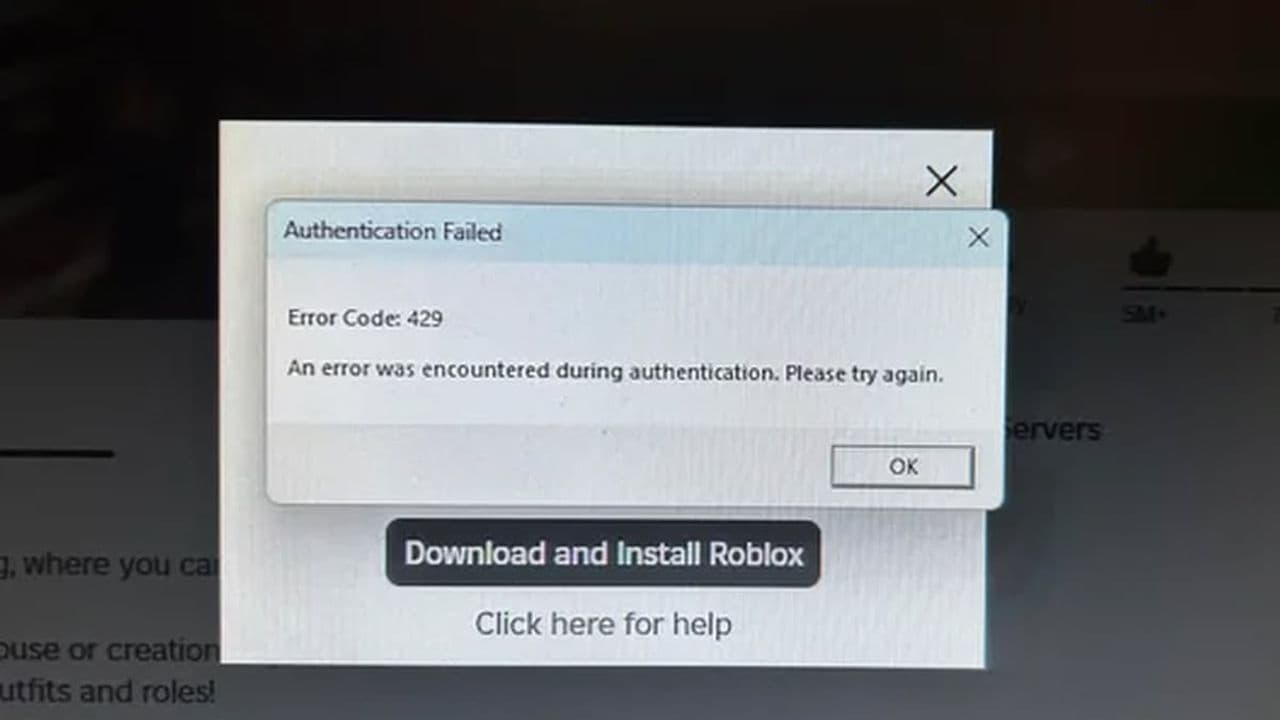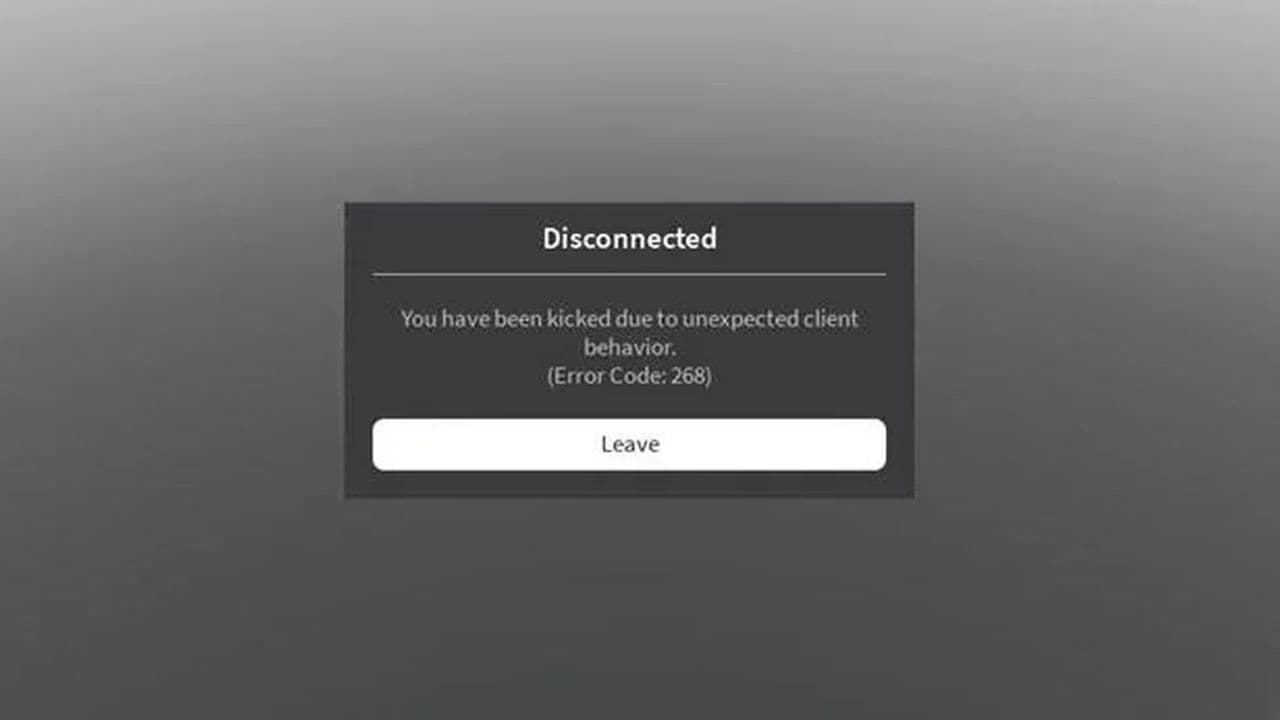What does code 288 mean in Roblox?
There are a couple reasons why you may get this error. Here they are along with possible fixes for this annoying error code.All Roblox error codes have different meanings and they are caused by different issues. Sometimes, users might see an error message with code 288, which can be confusing and frustrating. This error usually happens because of issues with the game's server or its connection to the main Roblox server. Here is everything you need to know about Roblox error code 288 and most importantly, how to deal with it.
What is Roblox error code 288?
Error code 288 in Roblox usually shows up for a few reasons:
- Game Privacy Changes: If the owner of a game makes it private while you are playing, you might see this error.
- Empty Server Presumption: If a game server has no players for a while, Roblox might try to shut it down. If you are still in the game, you might get this error because the server thinks it's empty.
- Connection Failure: This error can also happen if the game server can't connect to Roblox’s main web server. This issue occurs when the server cannot report how many players are in the game, causing it to timeout.
These problems can get worse if players are sent back to the same server they were initially on. This happens because the server is still up when everyone reconnects, but it shuts down soon after because it was supposed to close.

How to fix Roblox error code 288
To fix error code 288, you can try several solutions:
Ensure Multiple Players in the Game
Make sure there is more than one player in the game. This can be you and another account you own. This helps keep the game active so the server does not shut down.
Check Your Code
Look at your game's code, especially parts that involve SoftShutdown and BindToClose() functions. Make sure there are no mistakes or issues causing the error.
Check Your Internet Status
A stable internet connection is important for playing Roblox without issues. Check if your internet is working well. If it's not stable, try using a different internet connection or connect your computer to the internet with a cable. You can also try clearing your DNS cache to help fix connection problems. Here’s how:
- On Windows, open Command Prompt and type ipconfig /flushdns.
- On Mac, open Terminal and type sudo dscacheutil -flushcache; sudo killall -HUP mDNSResponder.
- Check the Roblox Server Status
Sometimes the issue is with Roblox's servers, not your connection. You can check if there are any problems with Roblox servers by visiting their server status page. If there are issues, you'll need to wait until Roblox fixes them.
Restart Your Roblox App or Entire Device
Often, restarting the Roblox app or your whole device can fix the problem. Start by restarting the app. If that doesn’t work, try restarting your device.
Clear the Roblox Cache
Clearing your Roblox cache can solve issues related to old or corrupt files. Here’s how to do it on different devices:
- On Windows, go to File Explorer, type %localappdata% in the path bar, open the Roblox folder, and delete everything inside.
- Then restart your computer.
- On Mac, go to Finder, select “Go > Go to Folder…”, type ~/Library/Caches/, open the Roblox folder, and delete everything. Then restart your computer.
- On Android, go to Settings, look for Storage, then Apps, find Roblox, tap on it, and select “Clear Cache.”
- On iOS, the best way to clear the cache is to uninstall Roblox and reinstall it.
By following these steps, you should be able to fix the error code 288. Please start with the first fix, we listed them in order from the best solutions to the “possible” ones. Don’t forget to check out our other Roblox guides:
All Related Guides
- 1
- 2
- 3
- 4