Can I play League of Legends on Mac? Let’s find out how to download LoL for Mac
If you have a Mac device and are crazing some League of Legends action, here's everything you need to know.If you're a proud Mac user with a passion for gaming, you've probably wondered: Can I play League of Legends on Mac? Grab your headsets, charge your keyboards, and summon your inner champions because we're about to dive into the ultimate Mac gaming experience!
In the world of MOBAs, one undisputed titan has been making waves on screens worldwide - League of Legends. But wait, we're not just talking Windows here; we're breaking down the walls and unleashing the full might of League of Legends on our beloved Macs!
Whether you're rocking an Intel-powered beast or the sleek new Apple Silicon M1, the summoner's rift is calling, and it's time to answer!
Can I play League of Legends on Mac?
The answer is a resounding and exhilarating "Yes!" You're all set to embark on an epic League of Legends journey from your Mac. League of Legends is Mac-compatible, and that's not just a casual nod. Whether you're rocking an Intel-based Mac or flaunting the latest Apple Silicon M family chip, you're in for some serious gaming action.

No need to worry about complicated setups or third-party tools – League of Legends runs like a champ on macOS. The game seamlessly blends into your Mac environment, offering a smooth, hassle-free gaming experience. So, if you're a Mac user itching to conquer the summoner's rift, rejoice – the answer to the burning question, "Can I play League of Legends on Mac?" is a resounding YES!
Doubtful, huh? Well, buckle up because we'll delve into the performance and prove it to you. Keep reading, and let the evidence speak for itself.
League of Legends Mac performance
First and foremost, the great news – League of Legends extends its embrace to both Intel and Apple Silicon-based Macs. However, we have to admit that LoL performs better on M-chip family Macs.
Despite not being officially supported for ARM processors, the benchmark results confirm that the game runs like a dream on Apple Silicon. From the 16-inch M1 Max MacBook Pro to the nimble M1 MacBook Air, the performance benchmarks are nothing short of impressive.
- M1 Max MacBook Pro 16-inch (2021), 32 GB RAM: 3456x2234 resolution, Very High settings, 90+ FPS.
- M1 Pro MacBook Pro 14-inch (2021), 16 GB RAM: 1920x1200 resolution, Medium settings, 70+ FPS.
- M1 MacBook Pro 13-inch (2020), 8 GB RAM: 1920x1080 resolution, High settings, 80-100 FPS.
- M1 MacBook Air (2020), 8 GB RAM: 2560x1600 resolution, Max settings, 60 FPS.
These benchmarks provide a comprehensive view of League of Legends' performance on various M1 Macs, ensuring an enjoyable gaming experience for users. You can freely assume that the League of Legends Mac performance keeps better with the newer M-chips.

If you are convinced now, it's time to download, install, and dive into the thrill of MOBA greatness on your trusty Mac machine. Get ready to summon your champions – the League of Legends adventure awaits!
League of Legends Mac download requirements
League of Legends on Mac comes with a set of minimum requirements, including macOS 10.12, an Intel Core i5-750 processor, 4GB RAM, and a Metal-capable GPU. It's crucial to note that while ARM processors like M1, M2, and M3 Macs are not officially supported, our confirmation stands that they can run League of Legends without a hitch.
How to download LoL for Mac
Here is a step-by-step guide to explain the League of Legends Mac download process:
- Visit the League of Legends website: Navigate to the official site by clicking this link.
- Create your summoner account: Embark on your journey by creating a Summoner account. Click on the "Sign Up" or "Create Account" button and follow the prompts to set up your account. If you're already a seasoned summoner, click "Already got an account" to sign in.
- Download Mac installer: Once your account is primed, you'll be directed to the download page. Look for the "Download for Mac" button. Click it, and let the magic begin.
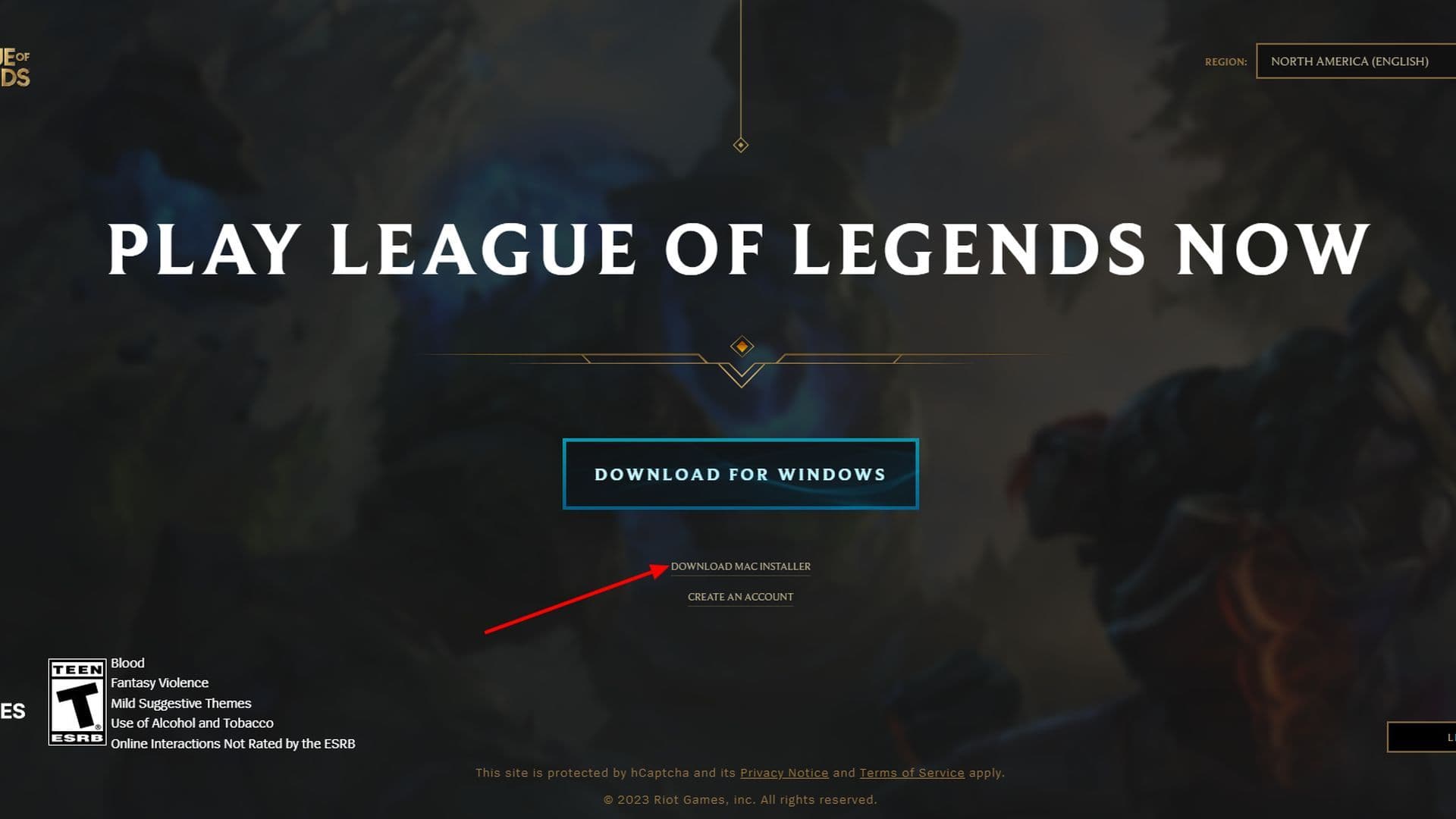
Is Mac good to play League of Legends?
Yes, you can play League of Legends on a Mac. Riot offers a Mac version of the game, and it runs well on most modern MacBooks and iMacs. The game does not need powerful hardware, so it works fine even on basic models. If you keep the graphics settings on medium or low, you can play with smooth performance. Some older Macs may lag, but newer ones handle the game without problems. Make sure your system has enough free space and stays cool during long play sessions.
Can a MacBook M1 run League of Legends?
Yes, MacBook M1 models can run League of Legends. Riot made the game work with Apple’s M1 chip using Rosetta 2. Many players use the base M1 model and still get good frame rates. You do not need to change anything or install extra tools. Just download the game, log in, and start playing. It runs smoothly as long as you close other heavy apps in the background. Keep the graphics settings reasonable for the best results.





