How to show ping in League of Legends
If you want to keep track of your ping in League of Legends then follow our guide.
In League of Legends, your actions and abilities have to be well-timed or you’ll risk losing an edge on the fight or losing the game as a whole. And for those who want to keep their advantage and maintain a good performance, having a real-time indicator of their connection quality is extra important. Measured in milliseconds (MS), ping is a crucial metric that represents the responsiveness of your connection to the game server.
Thankfully, League of Legends has a built-in ping overlay. Sometimes this overlay either disappears, or players get lost in trying to show their pings. If you're still lost in how to show your ping in League of Legends, this guide will walk you through the steps to ensure you can always keep an eye on your connection’s performance.
Showing ping and FPS in League of Legends
As we’ve mentioned before, League of Legends provides a built-in feature to monitor your ping directly within the game interface. You can activate it with the keyboard shortcut “CTRL+F.” However, if this shortcut doesn’t appear to be working for you, you have a way to check it and change the key combination, if you will. Follow the subsequent steps to see how:
- Launch League of Legends: Open the game and log in to your account.
- Access the In-Game Settings Menu: Click on the gear icon located in the top-right corner of the client. This will open the settings menu.
- Navigate to the Hotkeys Tab: Look for the "Hotkeys" tab within the settings menu under the In-Game category.
- Toggle FPS Display Option: Scroll down until you find a drop menu labeled "Display," click on it and you’ll see the option “Toggle FPS Display.”
- Assign the keyboard shortcut to “Ctrl+F”: Click on the option “Toggle FPS Display” and you’ll be prompted to press any key to change the hotkey. It doesn’t have to be “Ctrl+F,” though. It can really be anything you want, but that’s usually the default shortcut.
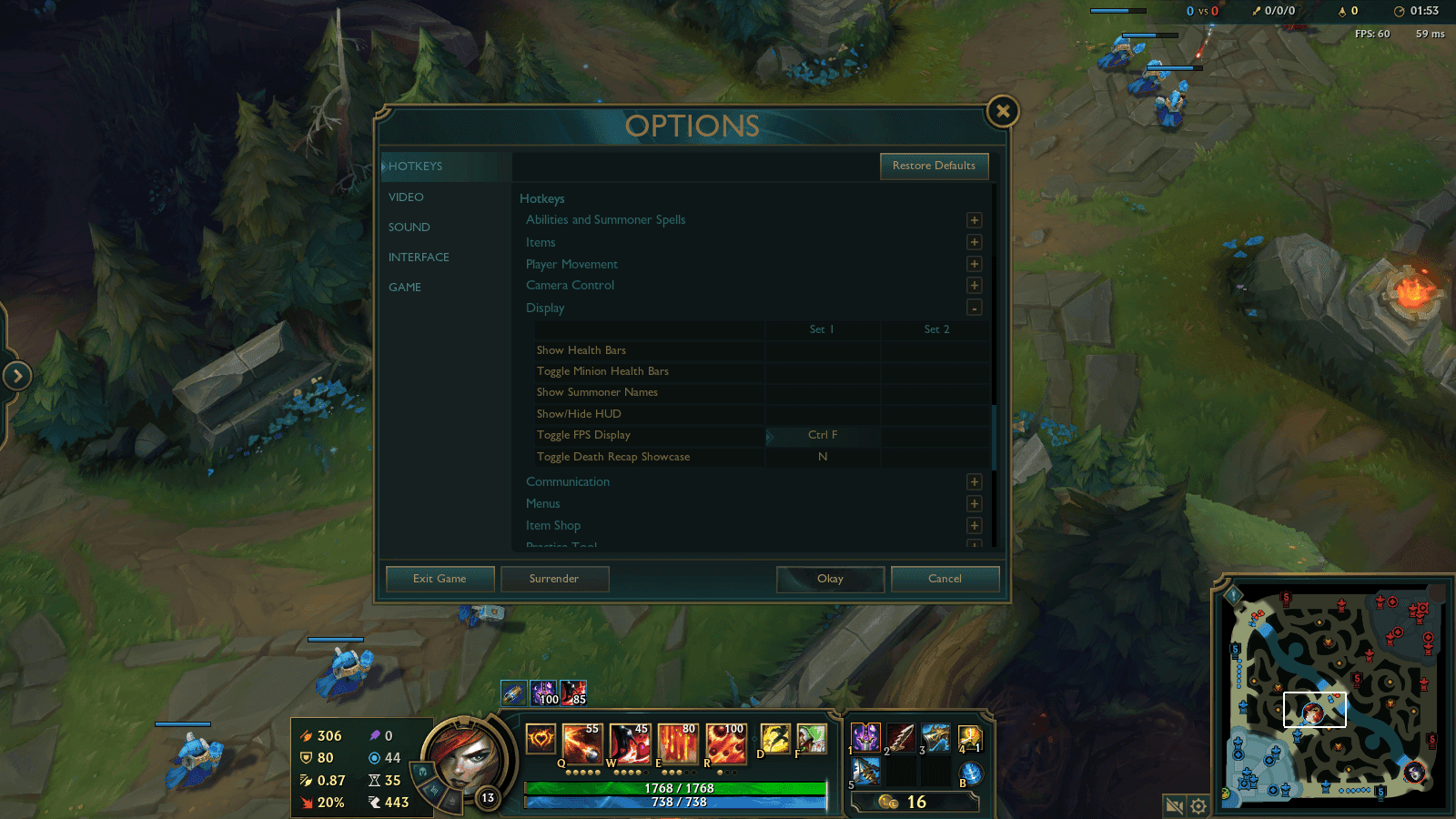
After you change the keyboard shortcut, head straight into a game. Once you're loaded, use the keyboard shortcut, and you'll notice that a small number appears on your screen, usually on the top-right side of your screen, indicating your current ping in milliseconds.
You can even press "G" and click on your ping to send it in chat. This provides a quick and easy way to monitor your connection health during the heat of battle and possibly give your team a heads-up when your connection quality goes downhill.
Speaking of the connection quality going downhill, sometimes you’ll notice that your ping is stable on an irregular and rather high number. This could be due to many factors, some of them relate to your internet provider, and the others relate to you, and rarely, they relate to Riot servers.
How to lower the ping in League of Legends
It's important to correctly decipher the numbers provided by the ping display. A low and stable ping is ideal for optimal gameplay, surely, while a high or fluctuating ping indicates connection issues. Since you’re staying for this section, it’s safe to assume that you’re here because your ping is high and/or unstable. These are some tips that may help with lowering your ping in League of Legends:
- Check your internet connection: If your ping is high and unstable, ensure that your internet connection is stable and that you are not experiencing any disruptions. I’d guess you’re using Wi-Fi. If that’s the case, consider using a wired connection, which is much more stable than a wireless connection.
- Restart the League of Legends Client: If your ping is high and stable, consider restarting the League of Legends Client, this restarts the connection between you and Riot servers which could potentially help in resolving a high and stable ping.
- Close background applications: If your ping is high and stable, it’s also likely that other applications are consuming all your bandwidth. A lot of the time, it’s your browser doing the funny stuff. However, it could be any background application. Open the Task Manager and track what other applications the internet’s going to other than League of Legends and close them if necessary.
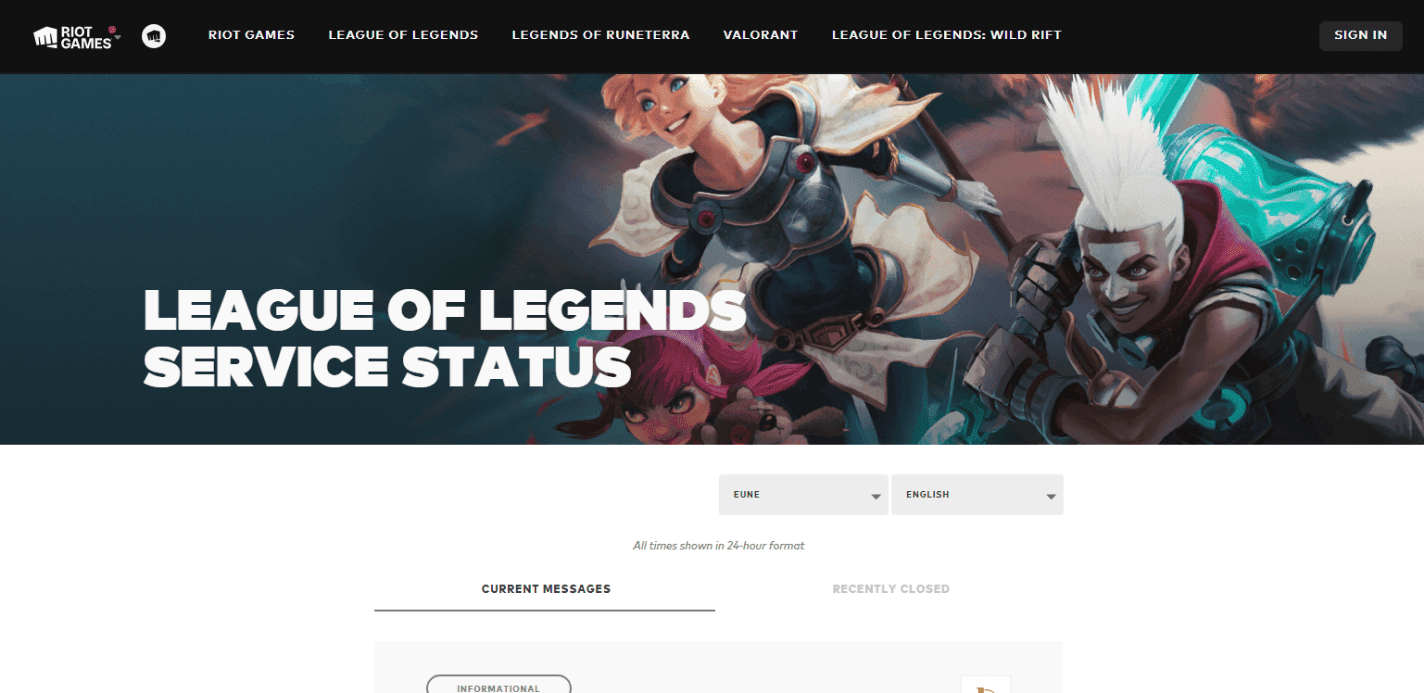
- Check Riot Games Server Status: If your ping is generally higher than usual, consider checking Riot Games Server Status website to ensure that the problem isn’t from the game itself.
- Choose the right server: If your ping is high and stable, there’s a tiny silly chance that you’re on the wrong server, although it’s significantly harder to fall into this problem, it’s still possible. Ensure that your account is under the closest region to you and log into the game.
- Contact your internet service provider (ISP): If you consistently experience high ping despite doing all of the stuff mentioned above, contact your ISP customer service to address any potential issues with your internet connection.
Remember that in League of Legends, every split-second can be utilized to counter the tides of the match. By following these steps, you will be able to display your ping in League of Legends. Moreover, you can also act upon the given data to maintain a lag-free gaming experience and a more proportionate competitive experience with people who ‘usually’ play on stable pings.
What is Ctrl F in League of Legends?
In League of Legends, pressing Ctrl + F shows your current ping and FPS (frames per second). This helps you see if your internet connection or PC performance is causing lag during the game. The numbers appear at the top-right corner of your screen. If it doesn’t work, you can turn it on in the settings. Open the game menu with the Esc key, go to Hotkeys, then find the Display section and look for Toggle FPS Display. You can set a new key there if needed.
What is a good ping for LOL?
A ping under 30 ms is very good. Your game will run smoothly with no delays. A ping between 30 ms and 60 ms is also good and won’t cause much trouble. When your ping goes over 100 ms, you may feel a delay between your actions and what happens on the screen.
Is 100 ping bad for LOL?
A ping of 100 ms is not ideal, but the game is still playable. You may feel a slight delay, especially when casting abilities or moving quickly. For casual play, it is okay. But for ranked or competitive games, lower ping helps you react faster and play better. Aim for a ping under 60 ms if possible.
All Related Guides
- 1
- 2
- 3
- 4







