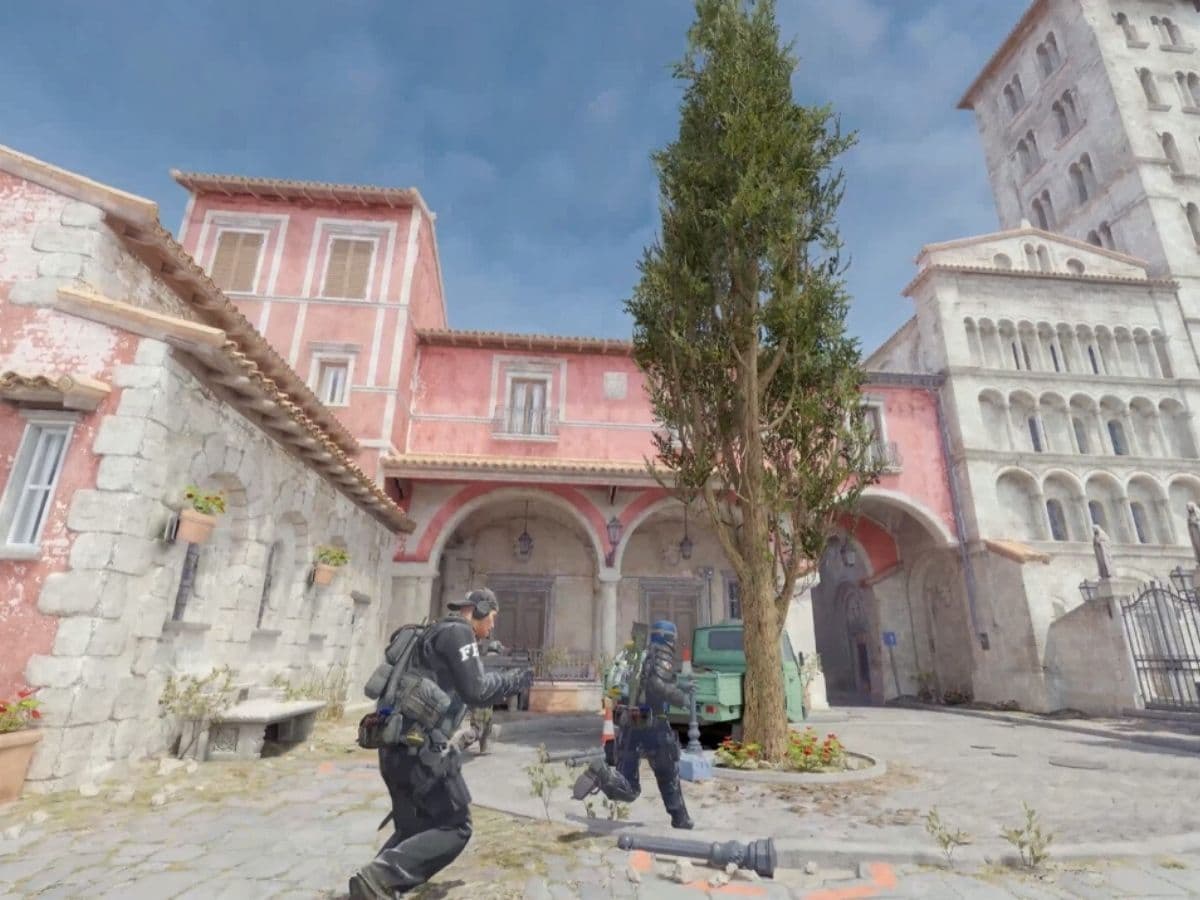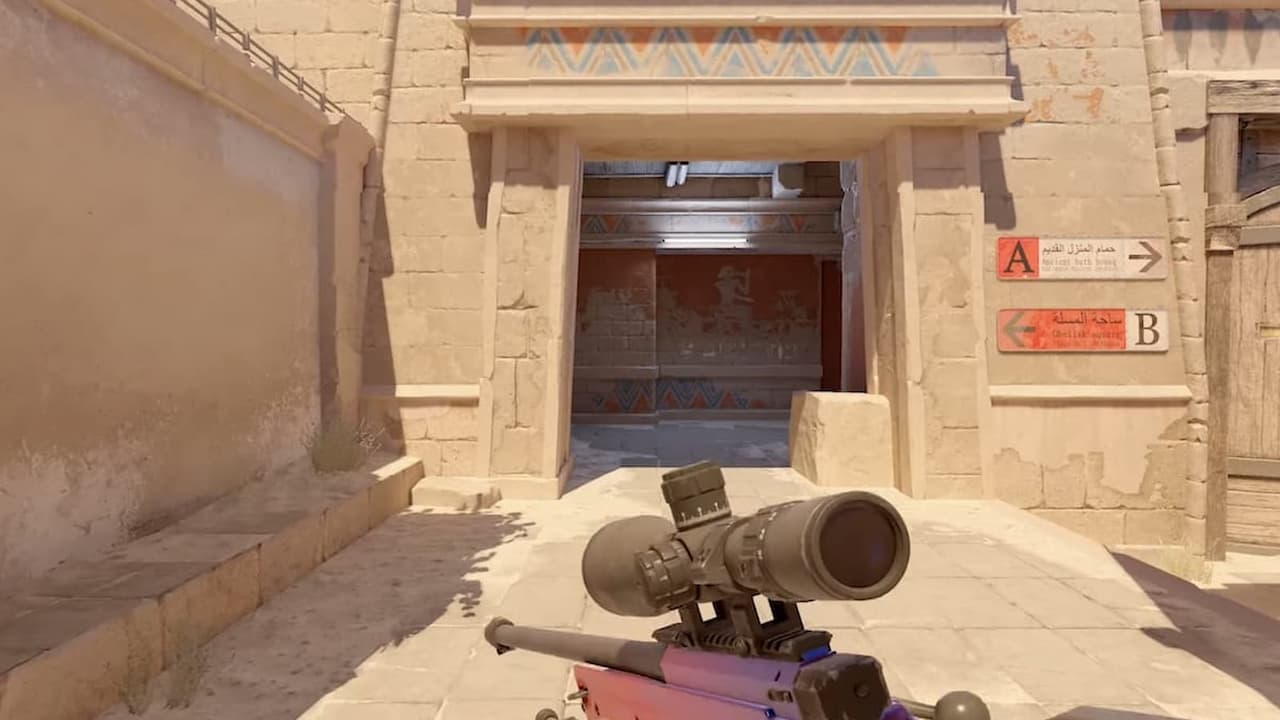CS2 console commands
Did you know you can explore the universe of Counter-Strike 2 more with CS2 console commands? We have all the important ones for you in this piece!In CS2, you can use different commands to streamline your game, even if you are playing against the bots. These commands let you tweak settings, making your gameplay smoother, and even practice in ways you can't just by playing matches. We're going to show you how to open up that console window and set up a special file that automatically does your bidding every time you start the game. You will also find all of the most important CS2 console commands to use in your game below!
All CS2 console commands
Below you will find all the CS2 console commands you need!
Performance Enhancements
- cl_hud_telemetry_serverrecvmargin_graph_show 1: Enables an overlay of FPS, ping, and latency metrics.
- cl_showfps 1: Activates an on-screen display of your current FPS; variations (2-5) provide more detailed info.
- fps_max 0: Removes the FPS cap, allowing for unlimited frames per second.
Advanced Practice Tools
- sv_cheats 1: Enables commands that modify gameplay for practicing and exploring maps.
- noclip: Allows you to move freely through the map, ignoring physical barriers.
- sv_infinite_ammo 1: Grants unlimited ammo for all weapons and grenades.
- mp_respawn_on_death_ct 1; mp_respawn_on_death_t 1: Sets instant respawn for players upon death.
- mp_roundtime 60: Extends round time to 60 minutes for thorough practice sessions.
- mp_buytime 60000; mp_buy_anywhere 1; mp_maxmoney 65535; mp_startmoney 65535: Enables unrestricted weapon purchasing throughout the game.
- mp_restartgame 1: Restarts the game to apply previous command changes.
- r_drawOtherModels 2: Makes player models visible through walls, useful for strategic planning.
- changelevel [map code]: Instantly switches the game to a different map.
- launch_warmup_map [map code]: Initiates a practice match on a specified map.
- give weapon_[weapon name]: Instantly equips a selected weapon.
- sv_rethrow_last_grenade: Repeats the last grenade throw, aiding in learning grenade trajectories.
- sv_grenade_trajectory 1: Displays the path of thrown grenades, useful for practice.
- god: Makes you invulnerable to damage for practicing scenarios without dying.
- sv_regeneration_force_on 1: Automatically regenerates health after taking damage.
- kill: Instantly kills your character for a quick respawn.
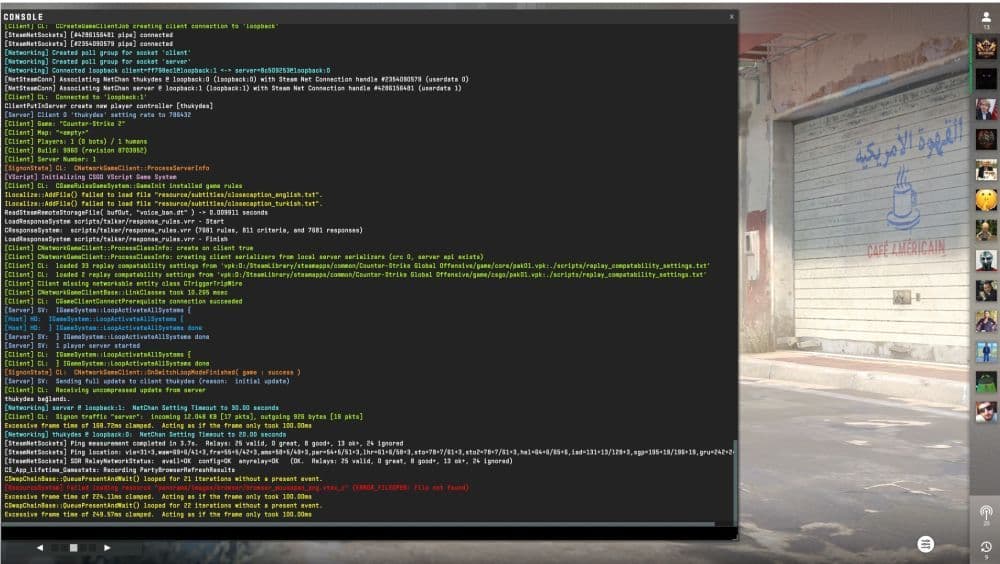
Gameplay Customizations
- bind [action] [key]: Assigns a specific action to a designated key for quick execution.
- volume [0-1]: Adjusts the game's overall sound volume.
- voice_modenable [0/1]: Turns voice chat on or off.
- snd_voipvolume 0.5: Controls the volume of teammate's voice chats, adjustable from 0 (silent) to 1 (loudest).
- disconnect: Exits the current game server immediately.
- quit: Closes CS2, taking you back to your desktop.
Bot Management
- bot_kick: Removes all bots from the game, clearing the server.
- bot_add: Adds a bot to the server, useful for filling teams or practicing.
- bot_place: Spawns a bot at your crosshair location, allowing for scenario setups.
- bot_crouch: Forces all bots to crouch, useful for aim practice.
- bot_stop 1: Freezes all bot movements; change to 0 to resume their activity.
- bot_mimic 1: Bots mimic your movements; setting to 0 deactivates this feature.
Each command offers a unique advantage, allowing players to tailor their CS
How to enable console in CS2
First things first, let's get that console window up and running:
- Fire up CS2 and hit the settings button.
- Look for the "Game" tab and click it.
- Find the option for "Developer Console" and turn it on.
- All set? Now press the (~) or (`) key on your keyboard to open the console.
This key is right between the TAB and ESC keys, so it’s easy to find.
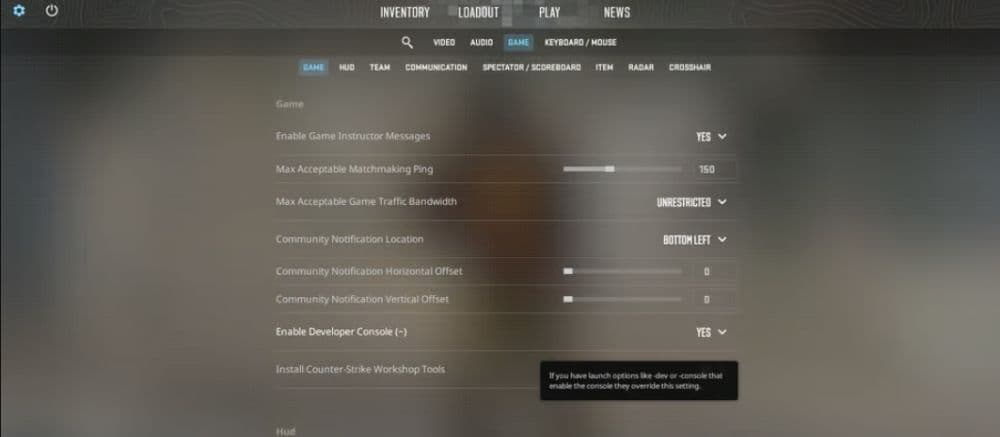
How to create an autoexec config file
For those who like to get technical, an autoexec config file can make your life a lot easier. It automatically runs your favorite console commands every time you start CS2. Here’s how you do it:
- Right-click on CS2 in your Steam Library and pick "Manage" > "Browse Local Files."
- Head over to "Game" > "CSGO" > "CFG."
- Right-click in an empty space, select "New" > "Text Document," and name it "autoexec.cfg."
- Open this new file with Notepad and drop in the console commands you love.
- Go back to CS2 in your Steam Library, click "Properties" > "General" tab, and type "+exec autoexec.cfg" in the "Launch Options."
Now, every time you start CS2, it’ll remember your settings.
What is the console command for CS2 wallhack?
Ever wondered how to see your enemies through walls in CS2, like some kind of superpower? Well, there's a trick for that, but keep in mind it's only for practice. The magic spell is r_drawOtherModels 2. However, you can't use this in regular matches because it needs cheats to be on, which only works on training servers or when you're playing against bots.
Here's the lowdown:
- Activate Console: Hit the ~ key to open up the console. If it doesn't pop up, make sure it's enabled in your CS2 settings.
- Enable Cheats: Type in sv_cheats 1 to let the game know you're about to bend some rules.
- See Through Walls: Enter r_drawOtherModels 2 and suddenly, you can see everyone, everywhere. Remember, this is just for practice or fun games with bots, not for competitive play.
How do you add money on CS2?
Want to feel like the richest player in CS2 without actually breaking the bank? Here’s how you can give yourself all the money you could ever want in the game. First up, you'll need to open the console by hitting the ~ key.
Here's how to make that dream a reality, at least for your practice sessions:
- Open the Console: Press the ~ key to bring up the console window.
- Turn on Cheat Mode: Type sv_cheats 1 and hit enter. This is your key to unlocking all sorts of game tweaks.
- Infinite Cash: Input mp_maxmoney 99999 followed by mp_startmoney 99999 to max out your funds. The highest you can go is 99999, which is more than enough for all your in-game needs.
- Shop Anywhere: Don't forget mp_buytime 60000 and mp_buy_anywhere 1. Now you can buy weapons and gear wherever you fancy on the map, anytime you want.
Does R_DrawOtherModels 2 work in CS2?
The command r_drawOtherModels 2 does not work in CS2. In CS:GO this command let players see models through walls, but Valve removed it in CS2. The new engine does not allow this command to function, and there is no direct replacement inside the game. Players who want to practice with visual tools now use other training commands that require cheats enabled. These commands work only in private lobbies or offline matches. They cannot be used in official matchmaking because Valve blocks cheats to keep the game fair.
How to god mode in CS2
CS2 does not have the old god command from CS:GO. Instead, the game uses a new option called Buddha mode. To enable it you must first open the console and type:
- “sv_cheats 1”
Then use the command:
- “buddha true; buddha_ignore_bots true”
This command makes your health stay at one and prevents you from dying, while bots and other players remain normal. You can also adjust health values manually for practice, but all of this works only when cheats are active. These commands are allowed only in offline or private matches. They do not work in competitive or official servers.
It's important to remember that these commands are intended for personal improvement and exploration within the game's practice mode. They are tools designed to assist in learning and refining game strategies, not for use in competitive settings where fairness and integrity are paramount.