Call of Duty Warzone mobile
This iconic battle royale game has made itself to mobile devices as well.ON THIS PAGE:
- How to play CoD Warzone Mobile
- Warzone Mobile release date
- Is CoD Warzone mobile cross platform?
- Can you link CoD Mobile to Warzone?
- Can you link Warzone mobile to PC?
- How to enable cross-progression
- Is Warzone replacing CoD Mobile?
- Installing CoD Warzone Mobile on Android and iOS
- Android and iOS system requirements
- Why is Warzone Mobile not working?
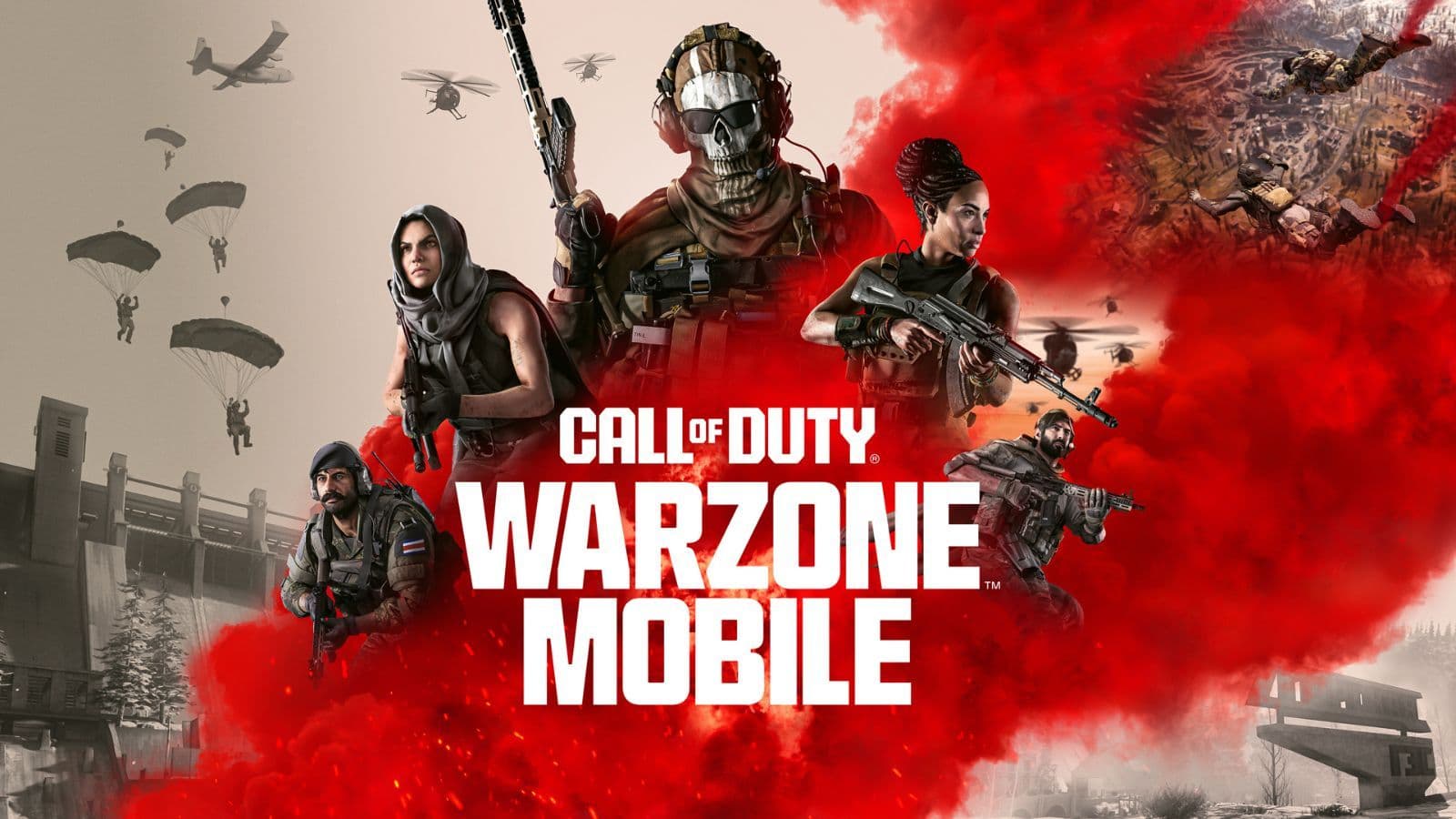
Call of Duty: Warzone Mobile is making waves in mobile gaming. Developed by Digital Legends Entertainment, Beenox, Activision Shanghai Studio, and Solid State Studios and published by Activision, this game is free to play. In this piece, you will find all the information you seek about Warzone Mobile!
How to play CoD Warzone Mobile
Call of Duty: Warzone Mobile offers two main game modes: Battle Royale and Resurgence. Here’s how each mode works:
- Battle Royale: This mode has up to 120 players who jump onto an island. The goal is to be the last one standing. As the game moves forward, the play area gets smaller because of toxic gas. You need to collect weapons and gear from the island to defend yourself and take out other players. You must also think strategically about where to move and when to fight.
- Resurgence: This mode is quicker and has fewer players, with up to 48 in a game. If you get taken out but one of your teammates is still playing, you can come back into the game. This keeps the action going and makes teamwork very important.
If you are familiar with the game on your PC, you will find Warzone Mobile very easy to understand but hard to master. Mobile games are very different from console and PC in terms of controls so even if you are familiar with the game modes, you may find it hard to play.
The graphics are top-notch and the controls are smooth, ensuring a quality gaming experience on your phone. The game includes maps designed for quick, exciting battles. Maps like Shipment, Shoot House, and Scrapyard are perfect for fast-paced action. Players can expect intense fights.
Each game features real players. The game matches you with players of similar skills, keeping the competition fair.
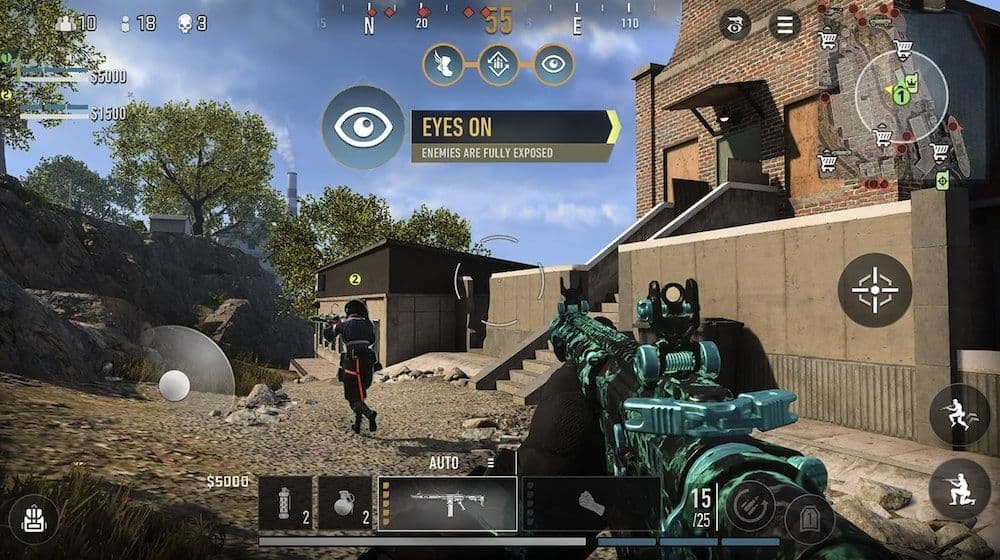
Warzone Mobile release date
Warzone Mobile launched on March 21, 2024. It is available for both iOS and Android users.
Is CoD Warzone mobile cross platform?
The game does not allow players on mobile to play with those on consoles or PC. It is exclusively for mobile users, which helps balance gameplay and controls.
Can you link CoD Mobile to Warzone?
You cannot link CoD Mobile with Warzone Mobile. They are separate games, and progress or items from one do not transfer to the other.
Can you link Warzone mobile to PC?
While you cannot play across platforms, you can sync your progress in Warzone Mobile with Call of Duty: Modern Warfare III and other titles through your Activision account. However, you cannot share Call of Duty Points (CP) between mobile and PC or console platforms.
How to enable cross-progression in Warzone Mobile
To keep your game progress the same across different platforms, follow these steps:
- Open the Game and Go to Settings:
- Start Warzone Mobile.
- Tap the settings icon, usually a gear, in the top right corner.
- Go to the Account Section:
- Find the ‘Account’ tab in the settings and open it.
- Log Out for Authorization:
- If you are logged in, press ‘Log Out’ to get to the authorization page. If you are not logged in, just move to the next step.
- Log In or Create an Account:
- On the authorization page, click ‘Login.’
- You can log in with an existing Activision account or make a new one.
- Link Your Gaming Networks:
- After logging in, go to your profile on the Activision website.
- Go to ‘Gaming Networks’ to add and connect your platforms like PlayStation, Xbox, Battle.Net, and Steam.
- Follow the steps to log in and link your preferred gaming network.
- Confirm Your Progress Sync:
- Once you link your platforms, your game progress and achievements will update across all the platforms you use.

Is Warzone replacing CoD Mobile?
Yes, Warzone Mobile will eventually replace CoD Mobile. As Warzone Mobile rolls out, it will phase out the older game, offering a newer, more integrated mobile gaming experience.
How to install CoD Warzone Mobile on Android and iOS
Here is a simple guide to installing Warzone Mobile on both Android and iOS devices:
For Android Users
- Open Google Play Store:
- Go to the Google Play Store on your device.
- Search for Warzone Mobile:
- Type "Call of Duty: Warzone Mobile" in the search bar.
- Select the Game:
- Click on the game from the search results.
- Install the Game:
- Hit ‘Install’ to start the download. Make sure your internet connection is stable.
- Open and Play:
- After installation, open the game from your apps list and start playing.
For iOS Users
- Go to the App Store:
- Open the App Store on your device.
- Find the Game:
- Search for "Call of Duty: Warzone Mobile" using the search tab.
- Download the Game:
- Tap the game icon, then press ‘Get’ to download. You may need to enter your Apple ID password or use Face ID/Touch ID.
- Wait for Installation:
- Allow the game to download and install. Ensure you have a good internet connection during this step.
- Start the Game:
- Once installed, tap ‘Open’ or find the game icon on your home screen to begin playing.
Warzone Mobile Android and iOS system requirements
Here are the official system requirements for Warzone Mobile on Android and iOS:
For Android Users
- Make sure your device has at least 4 GB of RAM and runs Android Adreno 618 or better.
For iOS Users
- Your device has to run on iOS 16.0 or later and has at least 3 GB of RAM.
Why is Warzone Mobile not working?
If Call of Duty: Warzone Mobile is not working properly on your device, here are some steps by Activision you can follow to try and fix the issue:
Check Network Connection
A strong Wi-Fi connection is important for downloading and playing online games like Warzone Mobile. If your Wi-Fi isn't working well, try restarting your router. If that doesn't work, switching to your mobile data might help.
Restart the device
For Android Users:
- Press and hold the power button for a few seconds.
- Tap "Power off" or "Restart." If these options don't show up, keep holding the power button until the device restarts.
For Apple Users:
- Turn your iPhone or iPad off, then turn it back on.
Clear Play Store cache
- Open the "Settings" app on your Android device.
- Find the section for apps. It might be called "Apps," "Apps & notifications," "App Manager," or "Manage apps."
- Click on "Call of Duty: Warzone Mobile."
- Click on "Storage."
- Click on "Clear Cache."
Reinstall the game
- Open the "Settings" app on your Apple device.
- Click on "General," then on "iPhone Storage" or "iPad Storage."
- Find "Call of Duty: Warzone Mobile" and click on it.
- Click on "Delete App."
- Go to the App Store, search for "Call of Duty: Warzone Mobile," and download it again.
- Open the game and log in with the same account to restore your game progress.
Don’t forget to check these Warzone guides too:
